You will learn how to install the Epix Kodi Build by following this step-by-step guide.
The cMaN Repository, which also contains other high-quality builds like Movie Time and the cMaN Build, contains Epix, an impressive Kodi build.
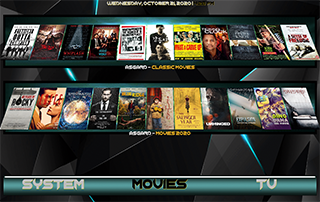
The Epix build's user-friendly interface, video add-ons, category selection, content, and other features are among its best features.
Resetting Kodi to its factory defaults is always a good idea before installing any Kodi Build. On any device with Kodi installed, doing this is simple.
How To Install Epix Kodi Build
- Open Kodi
- Click the settings
- Click System
- Hover over Add-ons menu item and turn on Unknown sources if not already on
- Click Yes
- Click back on remote to go back to the System page
- Select File Manager
- Click Add source
- Click None
- Type the following URL exactly how it is listed here – http://cmanbuilds.com/repo and click OK
- Highlight the box under the source that you just typed in and enter a name for this media source, type “cman” or any other name you would like to identify this source as and click OK
- Click the back button on your remote or keyboard until you are back on the System screen
- Choose Add-ons
- Click Install from zip file
- Click “cman” or another name you assigned the media source in the previous step
- Click the zip file URL – repository.cMaNWizard.zip
- Wait for the “cMaN’s Wizard Repository” message to appear
- Click Install from Repository
- Click cMaN’s Wizard Repository
- Click Program add-ons
- Click cMaN Wizard
- Click Install
- Wait for cMaN Wizard Add-On Installed message to appear
- Click Continue
- Click Not Used or the back button on your remote
- Return to Main Menu and click Add-Ons
- Click Program Addons
- Choose cMaN Wizard
- Click Builds
- Scroll down and choose Epix
- Click Fresh Install
- Click Yes
- Wait for the Epix Kodi Build to install
- Click OK
- Once the download is complete, reopen Kodi from the Home menu
- That’s it! The Epix Kodi Build is now successfully installed.
- Once at the main screen make sure to allow the menus to build and add-ons to install. This may take a few minutes so be patient.
.png)