
I've compiled the top Kodi skins for Kodi 20 Nexus and Kodi 21 Omega, in this article, providing you a huge information's on How to Install the Best Kodi Skins for Firestick, Fire TV, Firestick 4K, Android TV Box, Mobile devices, Computers, and any other devices.
Kodi is a top-notch media player. You can effortlessly watch your favorite material thanks to it. Through a variety of video addons, you may access Live TV, Sports, movies, and television shows. Since a time I can't even remember, I've used Kodi. The thing I like best about Kodi is how easily it can be personalized, and one of the best ways to do that is via a Kodi Skin.
Estuary, the default Kodi skin, works perfectly. But it comes across as overly formal. It's not exactly very interesting, I mean. Fortunately, you can enhance it with these great Kodi skins to make it more engaging and exciting. The Kodi skins improve the interface's usability while also improving its aesthetic appeal.
If you've used Kodi builds, you're probably aware that they also give Kodi a new look with their own skins. In fact, several of these skins are even used by other Kodi builds. However, the issue with the builds is that they pack Kodi full of add-ons and repositories. If your preferred add-ons are already installed, all you need is a skin that instantly changes the user.
How to Install Kodi Skins Video Tutorial
How to Install Kodi Skins
Let me quickly walk you through how to install any Kodi skin before we begin. No more than few steps will be required. Here's how to go about it:
- Open your Kodi app and Select the cog icon.

- Select Interface and click on it.

- Select Skin first on the left, then click on the right.

- Select your skin or Click Get more... if the desired skin is not listed.

- After selecting the Skin you want to use.

- Wait while it downloads and installs.

- When prompted, select Yes to keep skin changes.

Best Kodi Skins for Firestick?
What Kodi skins are the best? This question has a fairly arbitrary response. A person's skin tone could be deemed beautiful to one person yet repulsive to another. However, there are still some fundamental ideas on which we may rely that are shared by all. For instance, a skin shouldn't cause Kodi to crash, produce a perplexing menu, or conceal functionality that the majority of Kodi users depend on.
Following these guidelines, I've compiled a list of the top Kodi skins for 2023.
Aeon Nox: SiLVO
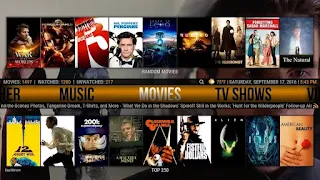
SiLVO is the redesign of the wildly successful skin Aeon Nox. This skin's creator, SiLVO, has made some significant updates to give it a more contemporary and refined appearance. In my experience, the skin and performance were rather constant.
On the home screen, it contains a useful search bar, a weather widget, and other sub-menus. It has a recognizable Aeon style from older times, and I believe you will adore its vintage vibe. Even after redesigning, Aeon Nox maintains its position as one of the best kodi skins for streaming.
Source: Aeon Nox Silvo Kodi Skin
Eminence
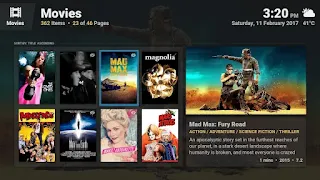
One of the few Addons on this list, Eminence, hasn't altered its visual aesthetic at all in recent times. Given that this skin is among the best-looking in the official repo and is simple to use with a mouse, keyboard, or remote control, it's easy to see why.
This skin has numerous settings that may be changed, ranging from the default secondary highlight color of blue to the opacity of the fallback fanart. On the settings screen, it also specifies which options are accessible in each category so that you never have to dip in and out looking for a particular item.
Aeon MQ 9

Arctic: Zephyr - Reloaded
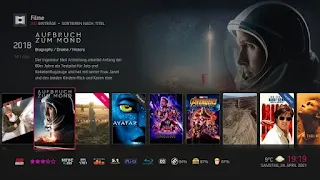
Lightweight Kodi skin Arctic Zephyr has a minimalistic style that looks attractive. The user interface is quite tidy, with rounded menus and submenus. It resembles Aura skin considerably because jurialmunkey, the producer of both skins, created them both.
Arctic Zephyr and Aura have nearly identical appearances, yet they operate very differently. It is advisable to use the heavy skin Aura with a powerful system running Kodi. Arctic Zephyr is strongly advised if you're using Kodi on a Raspberry Pi or a low-end PC, though. You receive a simple home screen with a contemporary look and all the required functions.
Source: Arctic: Zephyr - Reloaded
Amber
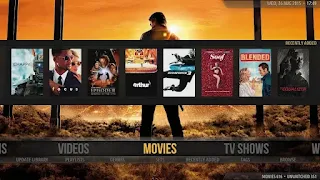
I'd define Amber as having grace and receptivity. With Amber, the default main menu has a horizontal ribbon design with prominently displayed primary categories and subcategories. The ribbon-styled main menu may be positioned either horizontally or vertically, which is the nicest feature.
Every menu has a backdrop image that you can change to suit your tastes. Additionally, you may add addons to the main menu's horizontal layout as well as a complementary background. The skin can be modified in accordance with the Home layout, Background, Media Views, Color options, Title Bar options, Video information, and other factors.
Source: Amber Kodi Skin
Titan BINGIE MOD
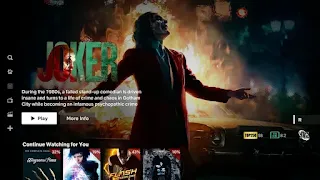
fTV
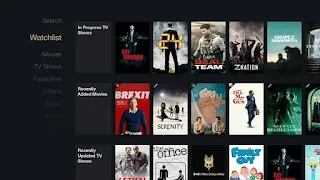
This Kodi skin inspired by FireStick is a great choice for remotes like FireStick, Android TV Boxes. It also supports touch functionality, but it's not that great. It gets even worse with the mouse. So use it with your TV to get the best out of it. And don't forget to disable the mouse in Settings > System > Input.
FTV is a very minimalistic skin. So much so that it doesn't even show the date and time on its home screen. On the left is a vertical menu bar that highlights selected items and fades out the rest. You might also see a blank screen if the selected menu item has no widgets to display.
Source: fTV Kodi Skin
Mimic-LR
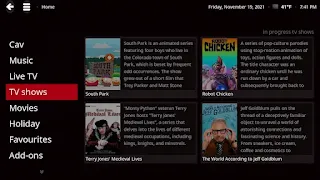
Mimic is quite an old Kodi skin, but it still has its loyal user base. Overall, users love this Kodi experience. Mimic is inspired by different skins like Aeon Nox and Arctic Zephyr. So you will find many UI elements in these Mimic skins. The user interface is mostly clean, with libraries of movies, music and all media content on the home screen.
Unity
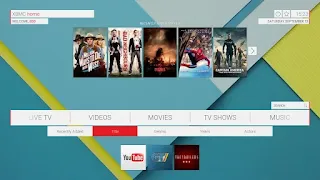
If you are more into material design, Unity is the best choice. It's minimal, fresh and a joy to use. Like Bello and other skins, Unity is designed for touch and remote devices like Firestick.
It doesn't have huge animations or shiny things, instead the menus are in horizontal rectangular boxes. Simple but effective. Thanks to the material design concept, it looks more like the stock version of Kodi Android.
Source: Unity Kodi Skin
Metropolis

Metropolis is an old-style skin that looks like a middle-ground between Confluence (Kodi’s default skin for version 17 and below) and Estuary (the new default skin). Its design is a little unusual, with one menu on the left-hand side and submenus on the right, but you’ll quickly get the hang of this.
The skin supports remote controls and mice, plus it offers a great deal of flexibility when it comes to icons, menu items, and music visualizations.
Source: Metropolis Kodi Skin
Confluence
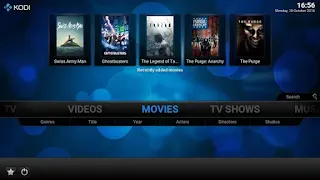
There was a time when Confluence was the default Kodi skin. It was easy to use, the library was ready and available, widgets were supported, and overall it was a solid experience. Confluence has now been replaced by Estuary as the default skin, but users still love the old Kodi look.
Performance is also quite good after all these years of development. Jezz_X, a freelance developer, is currently working on a skin for Leia. In conclusion, it might look old, but hey, it works pretty well with no stuttering or lag. If you're a longtime Kodi user, you might want to try Confluence.
Source: Confluence Kodi Skin
Other Kodi Skins:
- Aeon Tajo
- AppTV
- Bello 8
- Bello 9
- Copacetic
- EllipsisUI
- Embuary (Matrix)
- Metropolis
- Pellucid
- Quartz
- Rapier
- TetradUI
How to Install Kodi Default Skin:
Let me quickly walk you through How to Install Kodi Default Skin, before we begin. No more than few steps will be required. Here's how to go about it:
- Open your Kodi app and Select Setting section.
- Select Interface and click on it.
- Select Skin first on the left, then click on the right.
- Select Estuary Kodi Skin, this skin is added by default on Kodi.
- When prompted, select Yes to keep skin changes.
How to Use Kodi Builds/Addons Safely
Before you start streaming with Kodi Addons / Builds, I would like to warn you that everything you stream on Kodi is visible to your ISP and Government. This means, streaming copyrighted content (free movies, TV shows, Sports) might get you into legal trouble.
Kodi users are strongly advised to connect a VPN while streaming. A VPN for Kodi will bypass ISP throttling, Government Surveillance, and geo-restriction on popular Add-ons. I always connect IPVanishVPN on all my streaming devices and I suggest you do the same.
IPVanishVPN is the fastest and most secure VPN. It comes with a 30-day money-back guarantee. Meaning, you can use it freely for the first 30-days and if you are not satisfied with the performance (which is highly unlikely), you can ask for the full refund.
NOTE: We do not encourage the violation of the copyright laws. But, what if you end up streaming content from an illegitimate source unintentionally? It is not always easy to tell the difference between a legit and illegal source.
So, before you start streaming on Kodi, here's how to get VPN protection in 3 simple steps.
Step 1: Get the IPVanishVPN subscription HERE.
Step 2: Click HERE to download and install the IPVanishVPN app on your device.
Step 3: Click the Power icon to connect a VPN server. That's all. Your connection is now secure with the fastest, Best VPN for Kodi & Best VPN Deals
Should I update to Kodi v21 Omega?
The main feature of Kodi v21 is that add-ons must now be designed with Python 3. This means that all Python 2-based add-ons are not compatible and cannot run on the Matrix.
At the time of writing this guide, most of the top add-ons do not seem to have completed the necessary changes required with Python 3.
As usual with such changes that affect add-ons from external developers, not all extensions have yet been changed. Thus before updating to Kodi 21, users should check whether the add-ons they are using have already been converted.
To Wrap Up:
This brings our guide to an end. We hope that you find the best Kodi build through our guide for your preferred device.
If you run into any trouble setting up these Kodi builds or can’t find the download links to be working, drop us a comment below.
Frequently Asked Questions
If you’re new to Kodi, you may still have questions. Don’t worry though, we’ve included this section just for you.
Is Kodi legal?
Absolutely! There is nothing illegal about the application itself. But, there are some users who have figured out ways to pirate content and because Kodi is an open-source platform that allows you to install add-ons from anywhere, what you do with Kodi could be illegal.
Not only could you get into legal trouble for pirating copyright content, but your ISP can also monitor what you do with Kodi. It’s for that reason that many users opt for a VPN when using add-ons that aren’t exactly lawful.
Can I download Kodi on iOS?
Yes, but it isn’t flawless by any means. iPhone users often have difficulty with applications like Kodi because Apple takes a very ‘Big Brother’ stance on their products.
Fortunately, you can download the application from the App Store or from Kodi’s website.
More questions about Kodi? Please Read More...
.png)