In this guide, you will learn How to Install Black Adam Kodi Build on Android and Firestick devices.
The Black Adom is a Good Kodi Build Located in the Misfit Mods Wizard, this build has lots of section like Movies, Series, Sports, 4K UHD, Music, FREE TV, Add-ons and more are included.
it works with Free and Debrid content with the help of the huge addons included.
Kodi is unquestionably the most popular media center software available today. With Best Kodi Builds and Best Kodi Addons you can stream movies, tv shows and your favorite entertainment program. The application falls under the open source license which means that it is 100% free and it does not include annoying advertisements.
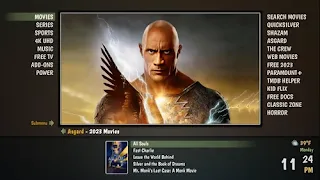
Black Adam Kodi Build Video Tutorial:
How to Install Black Adam Kodi Build:
- Open Kodi.
- HOME Screen > Add-ons > Settings button > Add-ons > Enable Unknown Sources.
- BACK to HOME screen > Settings button > File Manager > Add Source.
- Enter http://misfitmods.com/misfits/repo/ in the top box
- Enter Misfit in the bottom box > Click OK.
- BACK to HOME screen > Add-Ons > Add-on Browser
- Install from zip file > (Click YES to the warning) Misfit > plugin.program.misfitmodsx.zip.
- Wait for Add-on enabled notification.
- Install from repository > Misfit Mods Repository
- Program add-ons > Misfit Mods Wizard > Install.
- Wait for Add-on enabled notification.
- Misfit Mods Wizard is now installed and ready to use.
- BACK to HOME screen > Add-ons > Program Add-ons > Misfit Mods Wizard
- Select Your build > Install (Fresh install).
- Your Black Adam kodi build will now download and install.
- Wait for download > Force close > Power off if required.
- On reboot - WAIT! It can take 5 mins to fully update. Go grab a beer.
- Congratulations, your Black Adam kodi Build is now installed and ready to use.
How to Use Kodi Builds Safely
Before you start streaming with Kodi Addons / Builds, I would like to warn you that everything you stream on Kodi is visible to your ISP and Government. This means, streaming copyrighted content (free movies, TV shows, Sports) might get you into legal trouble.
Kodi users are strongly advised to connect a VPN while streaming. A VPN for Kodi will bypass ISP throttling, Government Surveillance, and geo-restriction on popular Add-ons. I always connect IPVanishVPN on all my streaming devices and I suggest you do the same.
IPVanishVPN is the fastest and most secure VPN. It comes with a 30-day money-back guarantee. Meaning, you can use it freely for the first 30-days and if you are not satisfied with the performance (which is highly unlikely), you can ask for the full refund.
NOTE: We do not encourage the violation of the copyright laws. But, what if you end up streaming content from an illegitimate source unintentionally? It is not always easy to tell the difference between a legit and illegal source.
So, before you start streaming on Kodi, here's how to get VPN protection in 3 simple steps.
Step 1: Get the IPVanishVPN subscription HERE.
Step 2: Click HERE to download and install the IPVanishVPN app on your device.
Step 3: Click the Power icon to connect a VPN server. That's all. Your connection is now secure with the fastest, Best VPN for Kodi & Best VPN Deals
Frequently Asked Questions
If you’re new to Kodi, you may still have questions. Don’t worry though, we’ve included this section just for you.
Is Kodi legal?
Absolutely! There is nothing illegal about the application itself. But, there are some users who have figured out ways to pirate content and because Kodi is an open-source platform that allows you to install add-ons from anywhere, what you do with Kodi could be illegal.
Not only could you get into legal trouble for pirating copyright content, but your ISP can also monitor what you do with Kodi. It’s for that reason that many users opt for a VPN when using add-ons that aren’t exactly lawful.
Can I download Kodi on iOS?
Yes, but it isn’t flawless by any means. iPhone users often have difficulty with applications like Kodi because Apple takes a very ‘Big Brother’ stance on their products.
Fortunately, you can download the application from the App Store or from Kodi’s website.
More questions about Kodi? Please Read More...
.png)