This tutorial will show you How to Install Filelinked on Firestick, Fire TV, and Android TV Box.
FileLinked was previously known as DroidAdmin and used to install APKs on your device.
With FileLinked you will have access to tons of applications not available within the Amazon App Store or Google Play Store.

Using FileLinked will also enable you to install multiple apps at once.
With specific codes for thousands of APKs, installing Streaming Apps and more onto your Firestick, Fire TV, or Android TV Box will be a breeze.
For these reasons and more, we have included FileLinked within our list of Best Firestick Apps.
Although FileLinked is a great app for cord-cutters, installing these 3rd party apps from various FileLinked stores can possibly infect your streaming device with viruses and malware.
HERE IS THE BEST FILELINKED CODE
Your streaming activity is actively tracked by your Internet Service Provider, app/addon devs, and government through your identifying IP address.
Your current identifying IP Address is:
Stream and download anonymously by using IPVanish VPN.
IPVanish will encrypt your connection to the Internet and mask your IP address so you will remain 100% anonymous.
SAVE UP TO $40 WITH THIS TIME-SENSITIVE DEAL
IPVanish backs their service with a 30-day money back guarantee.
IPVanish allows you to use your account on unlimited Internet-connected devices.
How to Install Filelinked on Firestick & Fire TV
1. Install the Downloader app from your respective App Store (Amazon App Store or Google Play) and turn on Apps from Unknown sources in the settings of your streaming device.
If you haven’t done this yet please refer to the following screenshot tutorial that demonstrates this simple process.
2. Launch Downloader.

3. Click Allow.

4. Click OK.

5. Place your cursor in the URL box and click the OK button on your remote to open the keyboard.
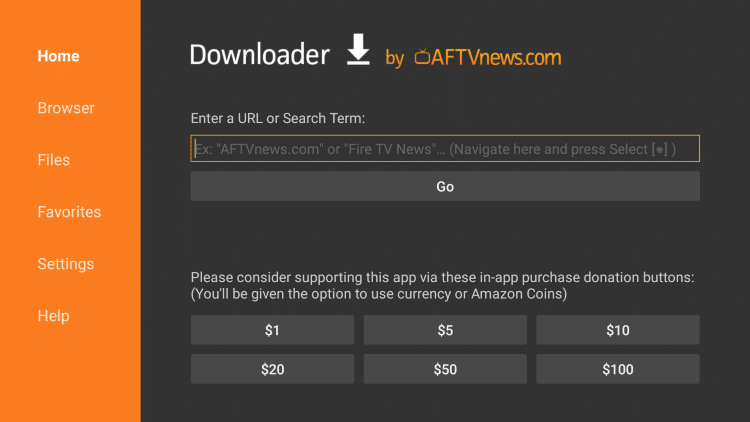
6. In the address bar, type the following URL: get.filelinked.com and click Go
7. Click Install
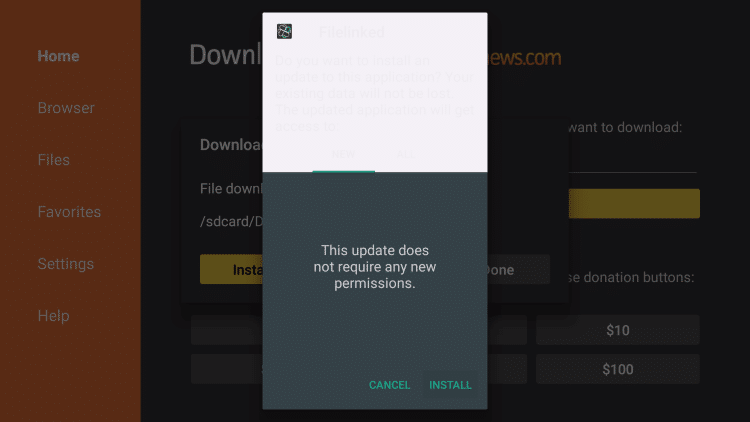
8. Click Done
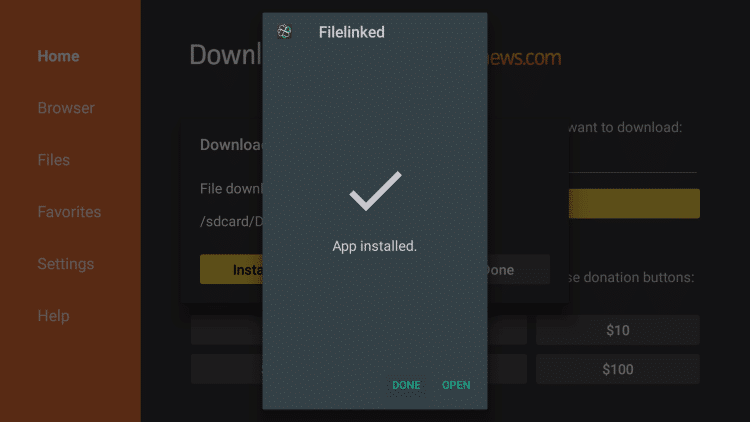
9. This will return you to Downloader. Click delete to remove the file
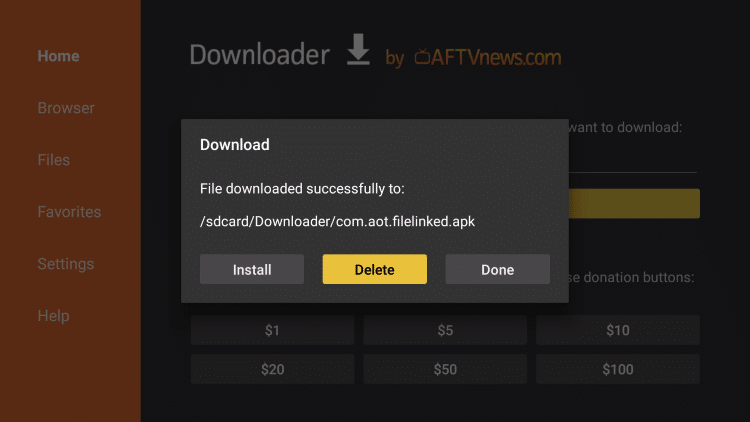
10. Click Delete again
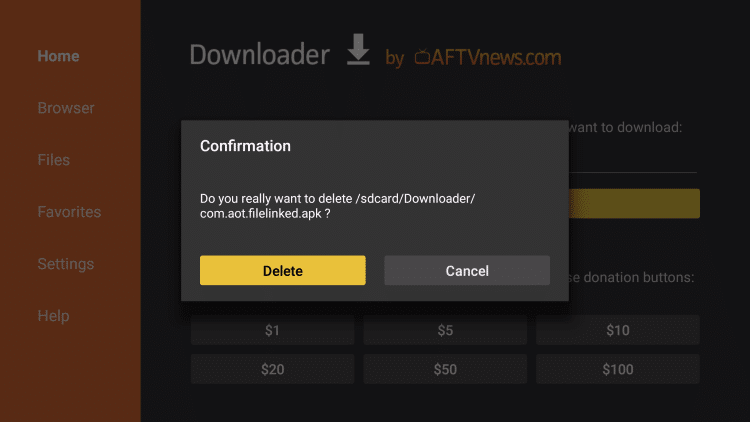
11. Return to Fire TV home screen and under Your Apps & Games scroll to the right and click See All
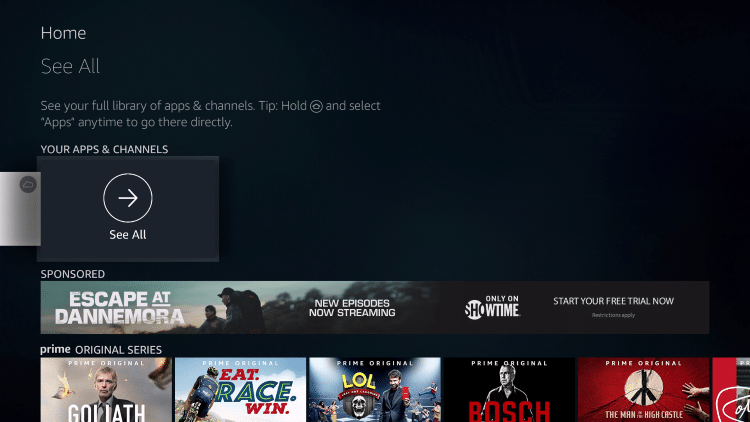
12. Scroll to the bottom to hover over FileLinked and click Options (3 horizontal lines)
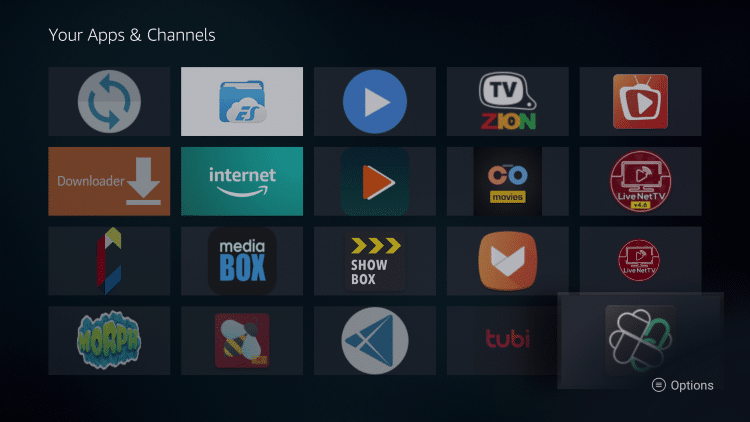
13. Click Move to front
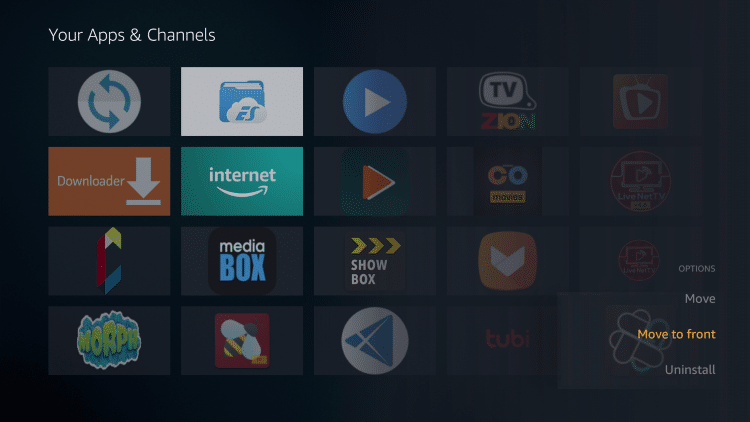
Installation is now complete! You can find FileLinked on your device’s home screen for easy access.
once you click on filelinked type this code 66324670
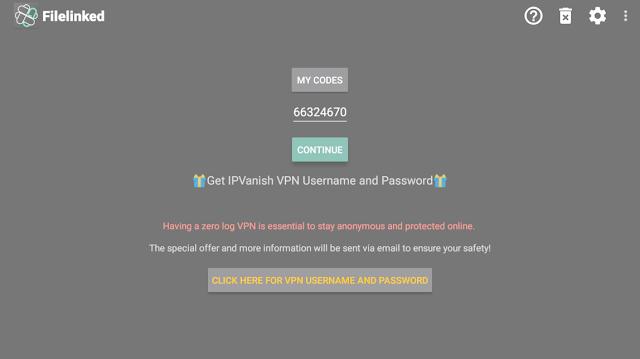
In this filelinked code you will find alot of updated apk's for watching movies/tv shows/ live tv & more.
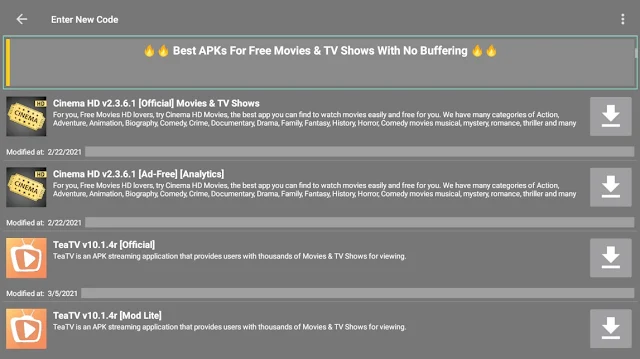
.png)