This step-by-step tutorial will show you How to Install BMC Kodi Build.
BMC is a stacked Kodi build located in the Where The Monsters Live Repository, which also contains popular addons like Wolfpack.

The Badazz Media Center (BMC) build is best known for its Kodi 17 Krypton version, but we found the Kodi 18 Leia version to also work well!
One of the best parts of the BMC build is its smooth interface with great content selection.
For these reasons and more, we have included BMC within our Best Kodi Builds list.
When installing you will notice that BMC has two servers to download from. If one server does not work, try another until the build begins to install.
Prior to installing any Kodi Build, we always recommend resetting Kodi to default settings. This can be easily done on any device you have Kodi installed on.
Use the steps below to install the BMC Kodi Build on your Kodi device.
WARNING! USE ONLY WITH IPVANISH VPN
Your streaming activity is actively tracked by your Internet Service Provider, app/addon devs, and government through your identifying IP address.
Stream and download anonymously by using IPVanish VPN.
IPVanish will encrypt your connection to the Internet and mask your IP address so you will remain 100% anonymous.
SAVE UP TO $65 WITH THIS TIME-SENSITIVE DEAL
IPVanish backs their service with a 30-day money back guarantee.
IPVanish allows you to use your account on unlimited Internet-connected devices.
How To Install BMC Kodi Build Guide
- Launch Kodi
- Click the settings icon

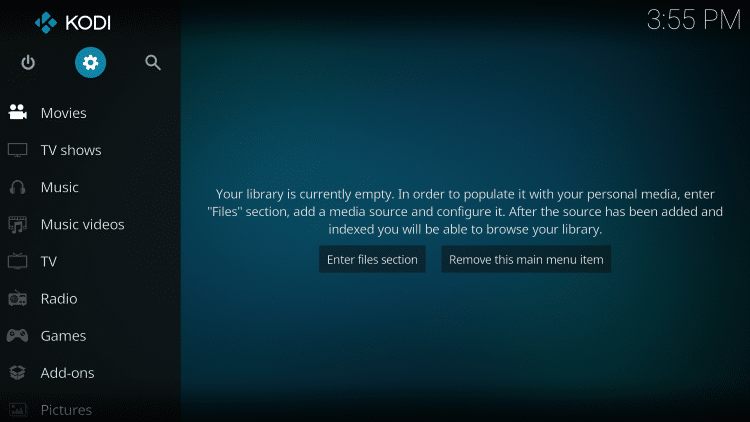
- Click System
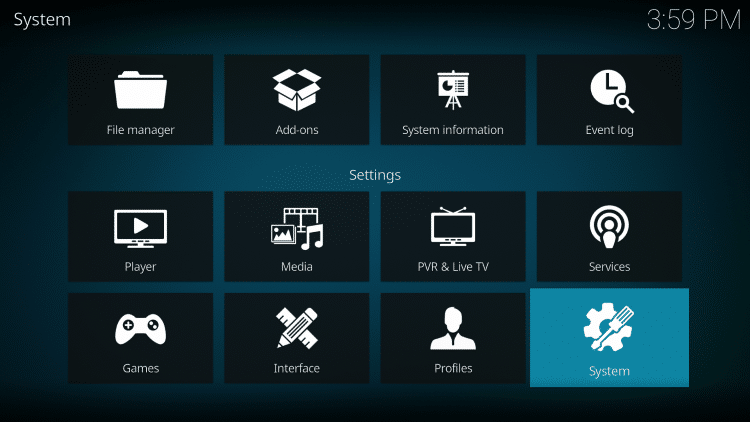
- Hover over Add-ons menu item and turn on Unknown sources if not already on

- Click Yes
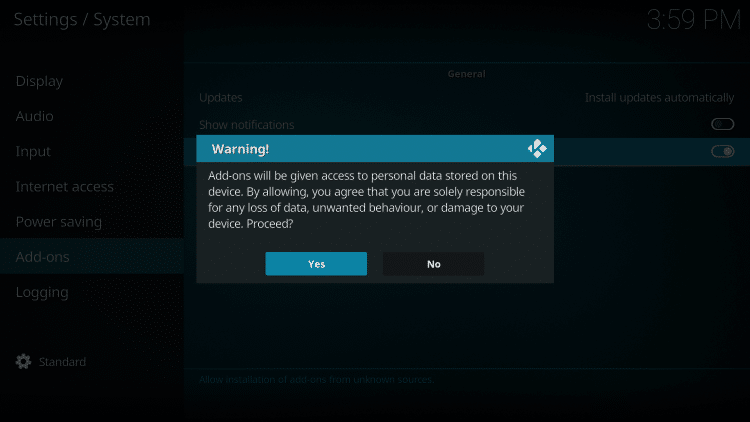
- Click back on remote to go back to the System page
- Select File Manager
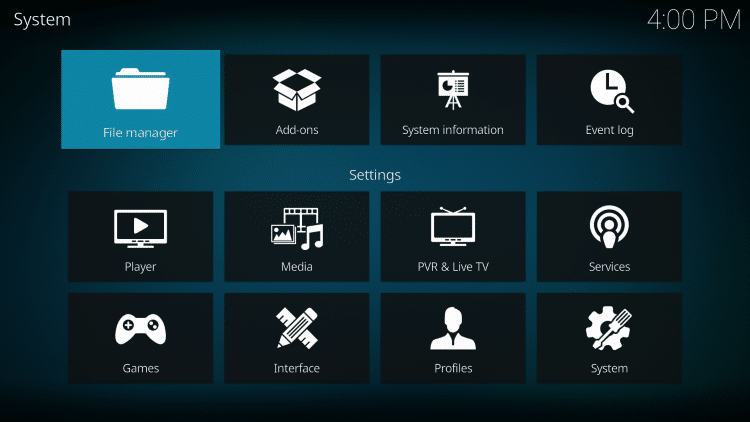
- Click Add source

- Click <None>
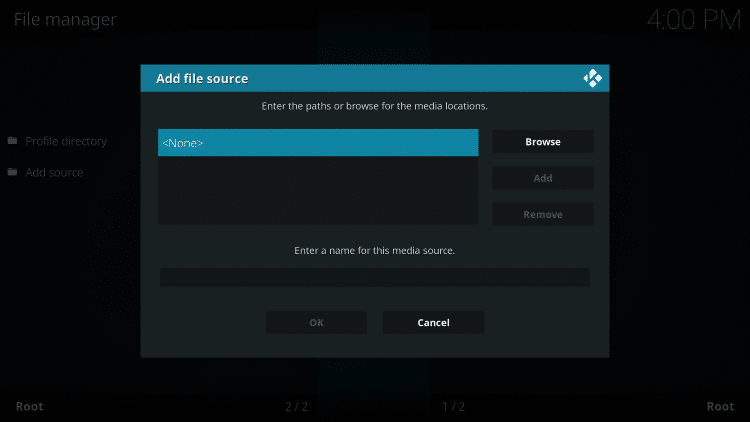
- Type the following URL exactly how it is listed here – http://tinyurl.com/bmcrepo1 and click OK

- Highlight the box under the source that you just typed in and enter a name for this media source, type “bmc” or any other name you would like to identify this source as and click OK

- Click the back button on your remote or keyboard until you are back on the System screen
- Choose Add-ons
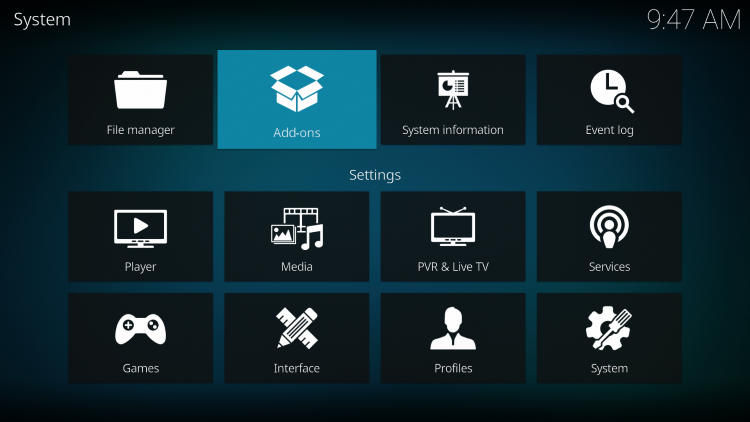
- Click Install from zip file
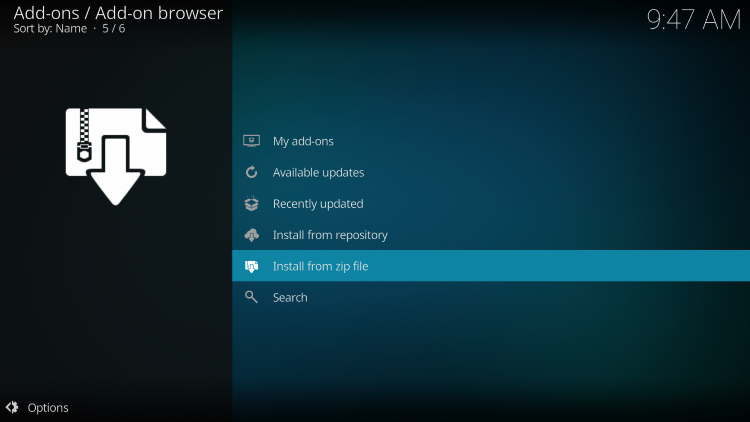
- Click “bmc” or another name you assigned the media source in previous step
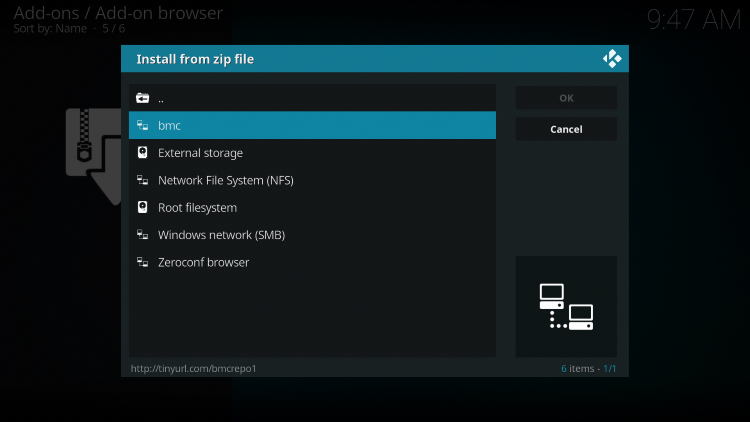
- Click the zip file URL – repository.Wherethemonsterslive.zip

- Wait for Where The Monsters Live Repo message to appear
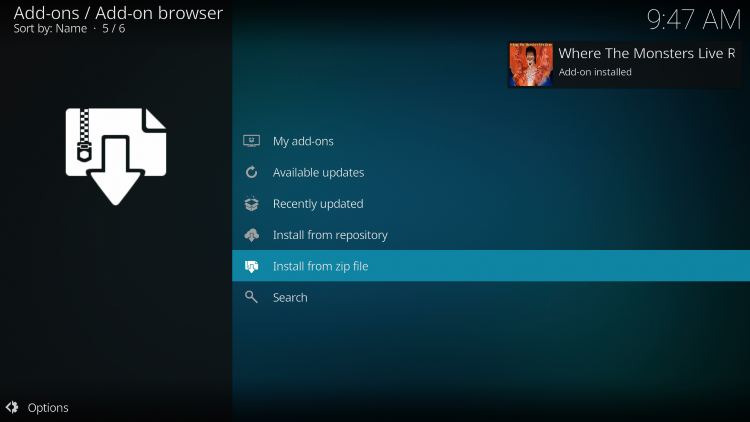
- Click Install from Repository
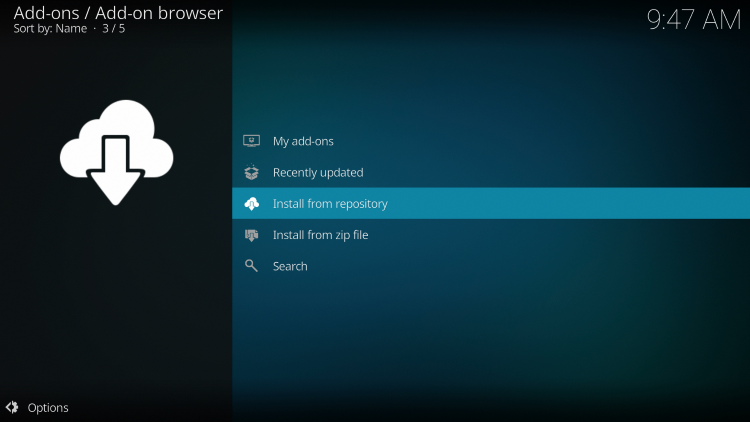
- Click Where The Monsters Live Repository
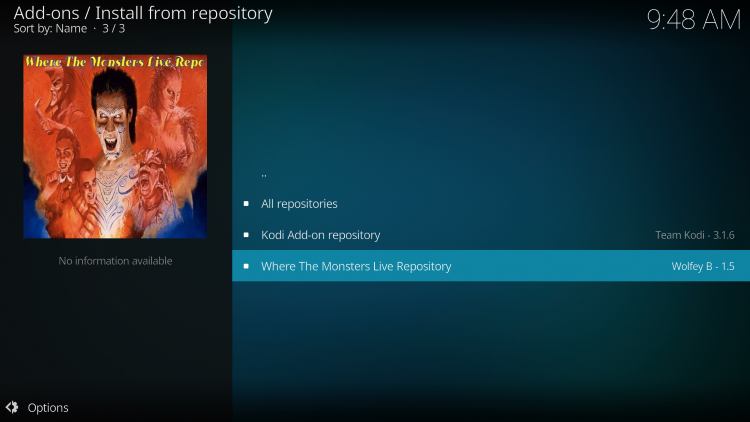
- Click Program add-ons

- Click Badazz Media Center Wizard 2

- Click Install
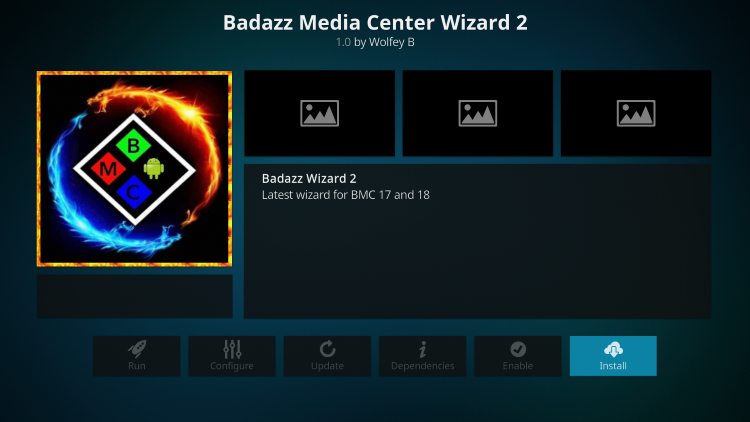
- Wait for Badazz Media Center Wizard Add-On Installed message to appear
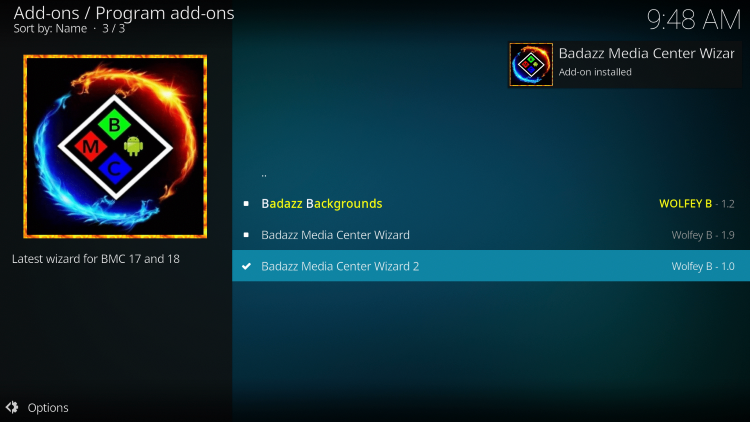
- Click Continue
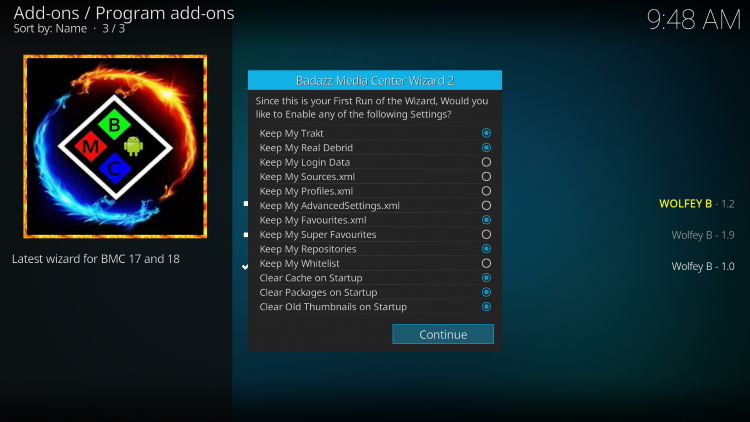
- When Prompted to Build Menu, Click Ignore
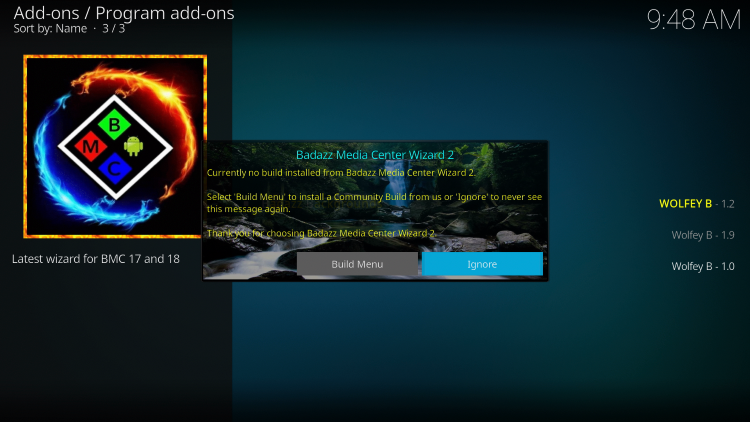
- Return to Main Menu and click Add-Ons

- Click Program Addons
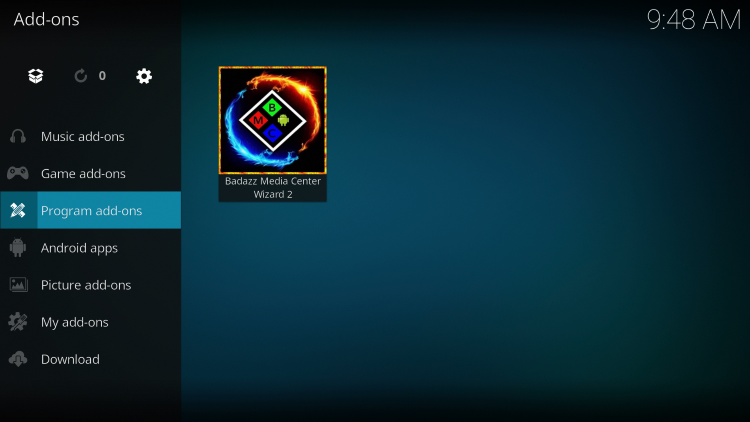
- Choose Badazz Media Center Wizard 2
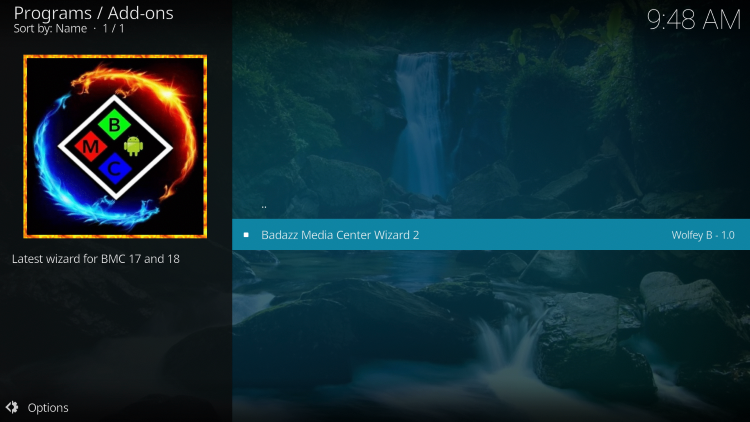
- Click Midian Builds
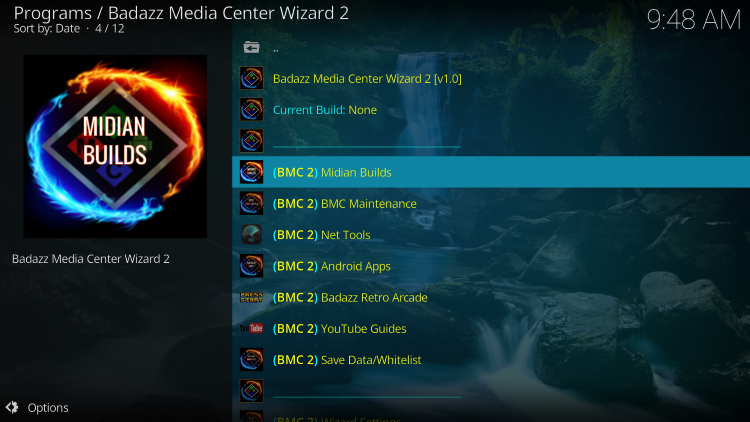
- Scroll down and choose (18.0) Simply Leia Server 1
- Note: If the Server 1 link doesn’t work we suggest trying Server 2
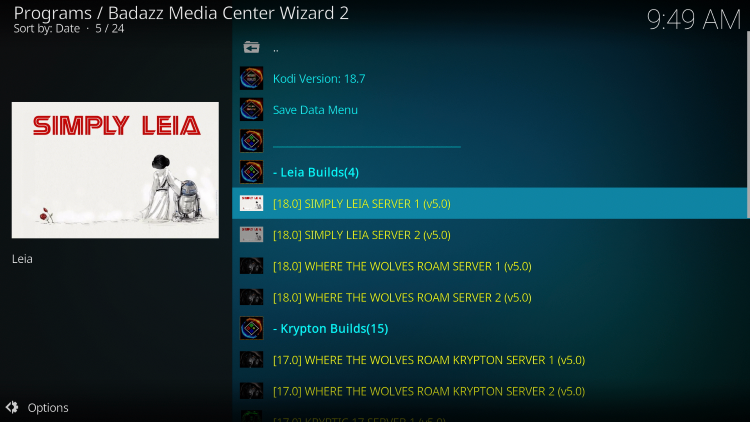
- Click (BMC 2) Clears old data and installs fresh
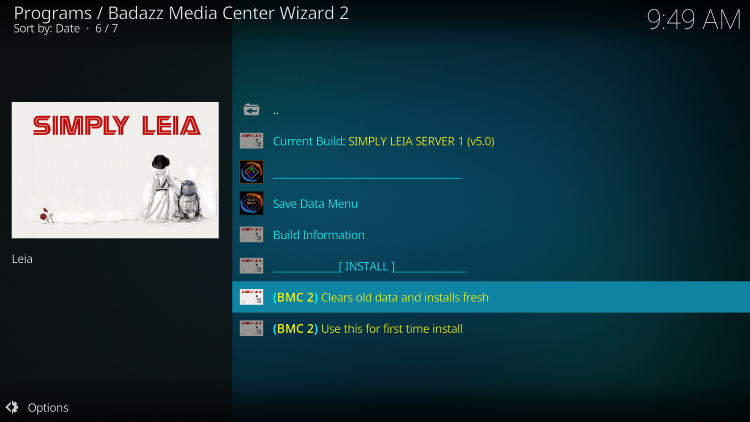
- Click Continue
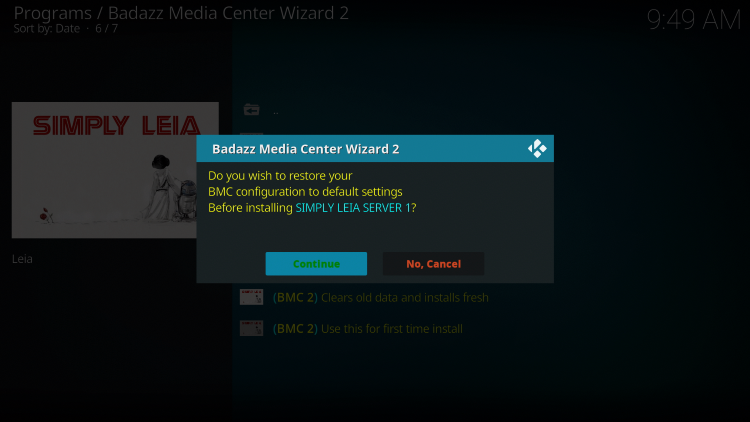
- Wait for the BMC Kodi Build to install
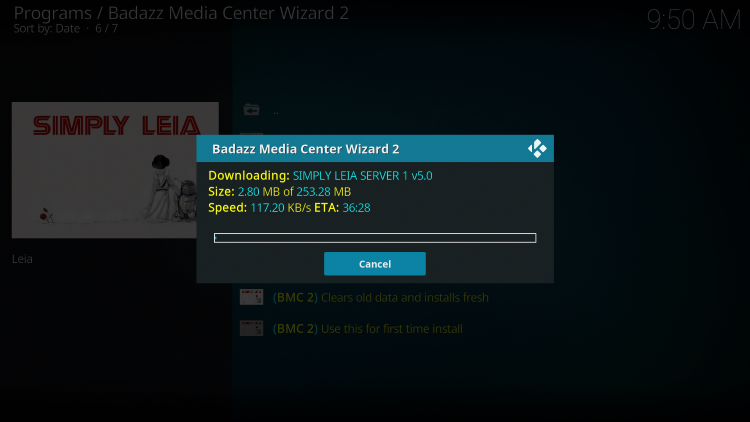
- When this message appears click Force Close
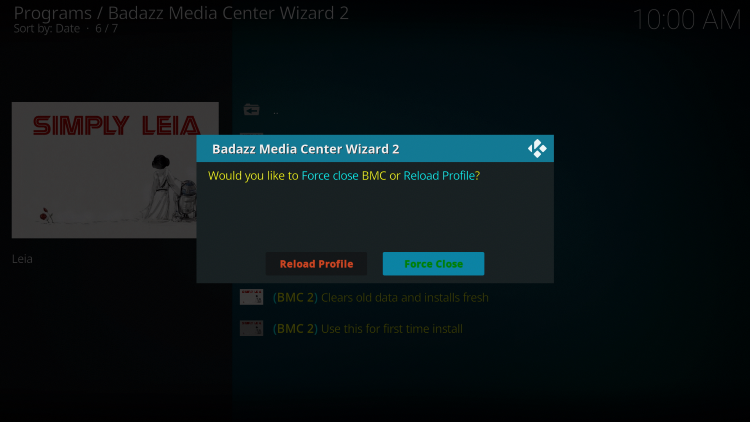
- Once the download is complete, reopen Kodi from the Home menu
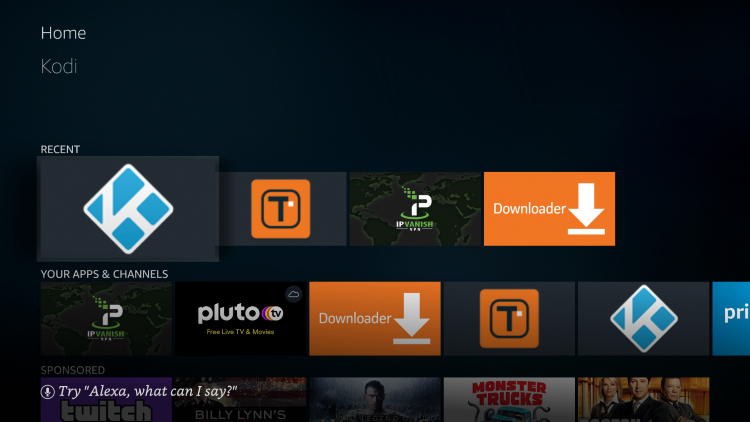
- The BMC Kodi Build will launch

- That’s it! The BMC Kodi Build is now successfully installed.
- Once at the main screen make sure to allow the menus to build and add-ons to install. This may take a few minutes so be patient.
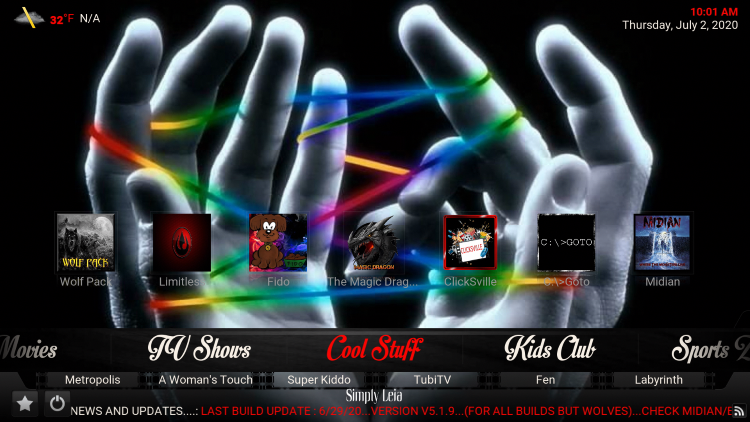
.png)