The following step-by-step guide will show you How To Install Streamline Kodi Build.
Streamline is a Kodi Build that was created for use on Kodi 18 Leia. It is extremely fast and powerful, yet comes in a small enough size to work on nearly any device.
Remember, by installing a repository, you will have the freedom to choose different streaming add-ons for your enjoyment. TROYPOINT’s list of the Best Kodi Add-ons can be found here: Best Kodi Add-On Page.

Your streaming activity is actively tracked by your Internet Service Provider, app/addon devs, and government through your identifying IP address.
Stream and download anonymously by using IPVanish VPN.
IPVanish will encrypt your connection to the Internet and mask your IP address so you will remain 100% anonymous.
SAVE UP TO $65 WITH THIS TIME-SENSITIVE DEAL
IPVanish backs their service with a 30-day money back guarantee.
IPVanish allows you to use your account on unlimited Internet-connected devices.
How To Install Streamline Kodi Build Guide
- Launch Kodi
- Click the Settings icon

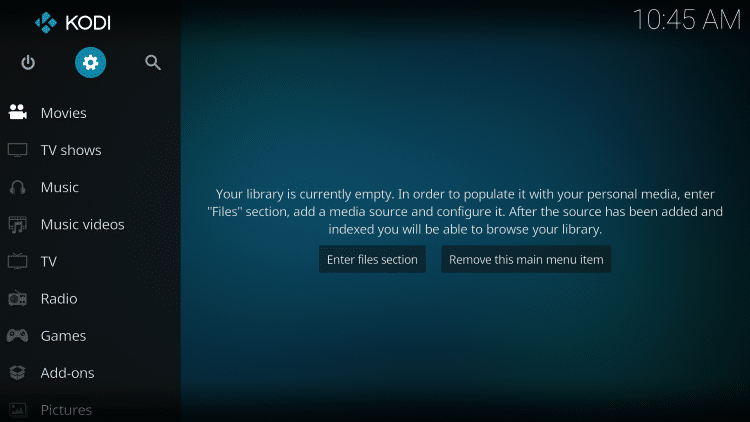
- Choose File Manager

- Click Add source
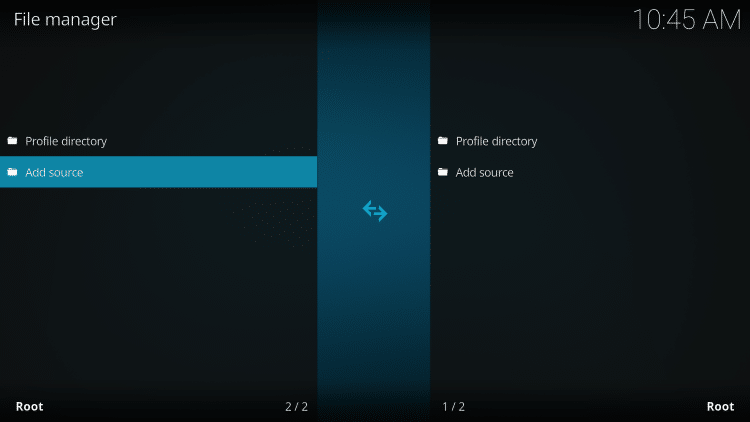
- Click <None>
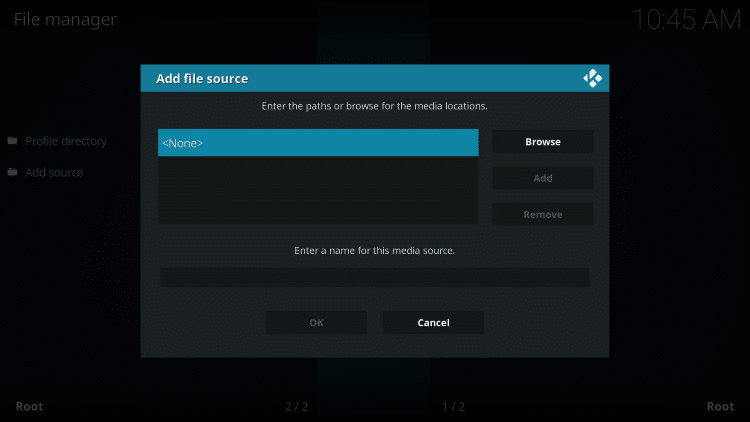
- Type the following URL exactly how it is listed here – http://whizkid.one/wizard and click OK

- Highlight the box under the source that you just typed in and enter a name for this media source, type wizard or any other name you would like to identify this source as and click OK
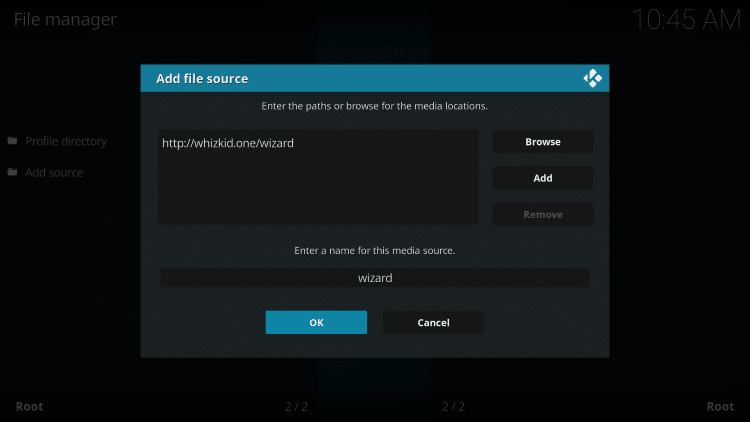
- Click your back button on remote or keyboard until you are back at the Kodi home screen
- Choose Add-ons menu item
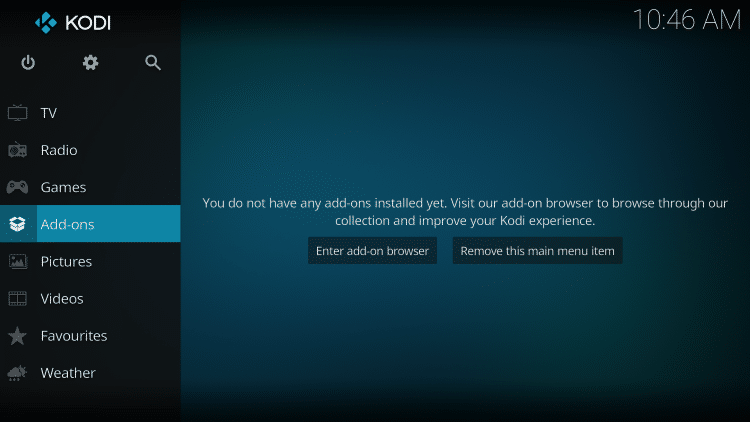
- Choose the small “open box” icon at the top left side of the page under the “Add-ons heading”

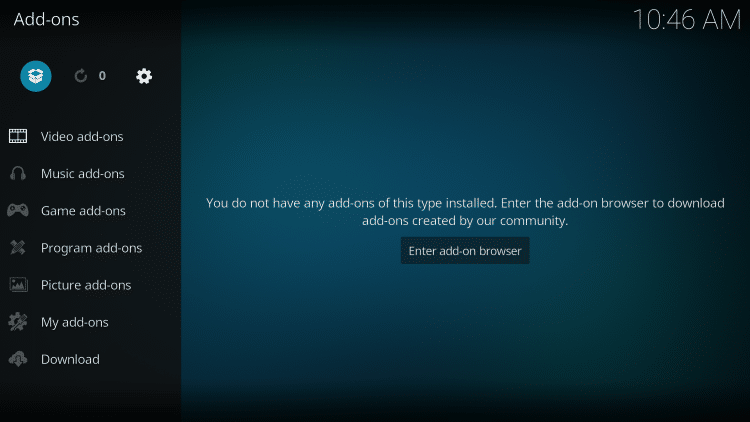
- Click Install from zip file
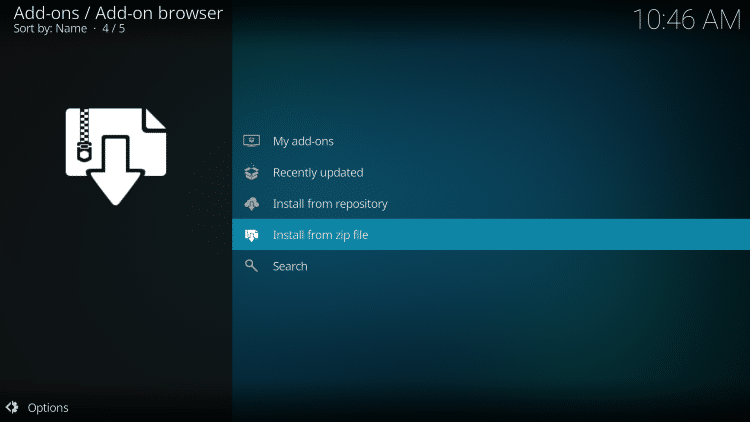
- This will prompt you to allow unknown sources. Click Settings
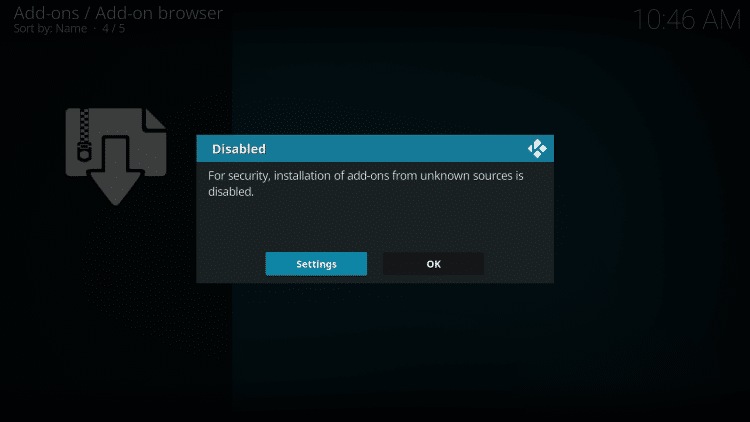
- Click toggle next to Unknown Sources to turn on
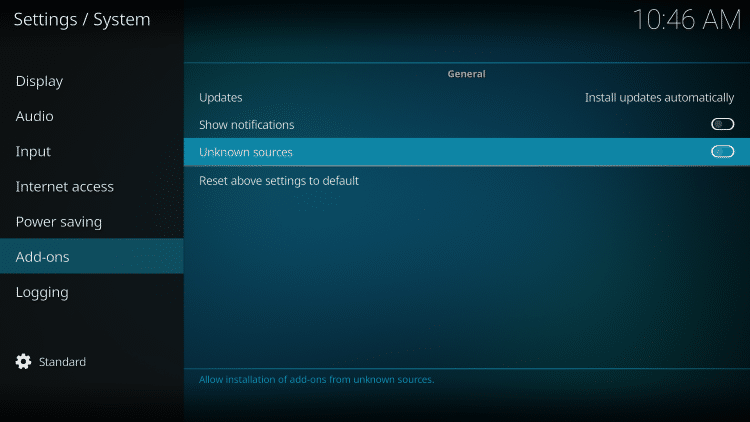
- Choose Yes
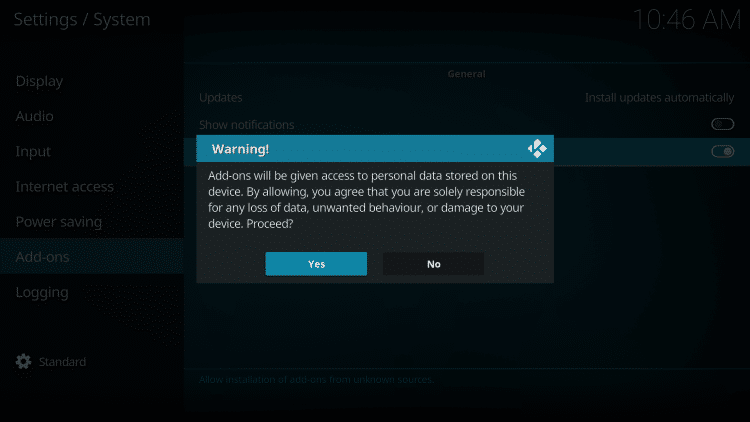
- This will take you back to zip file installation. Click Install from zip file again
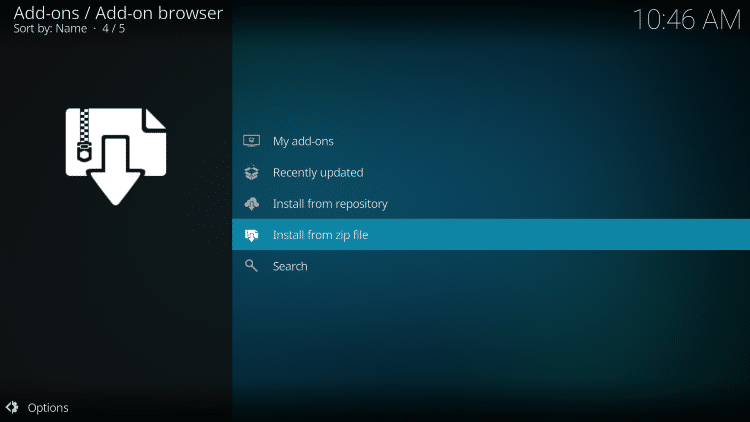
- Select wizard or other name you assigned the media source
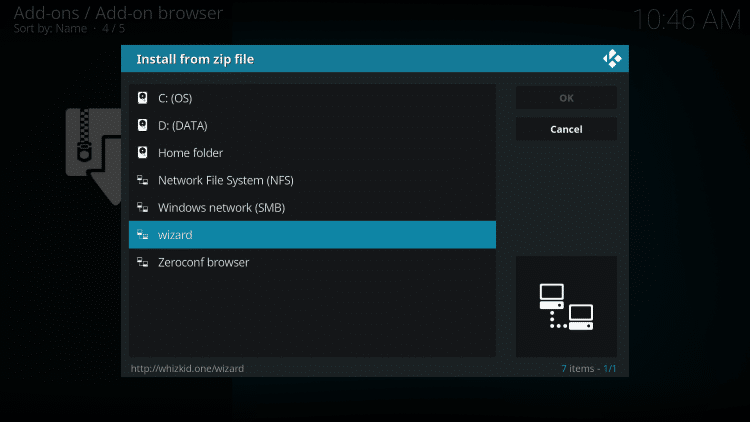
- Click plugin.program.Whiz-Kid-Installer.zip
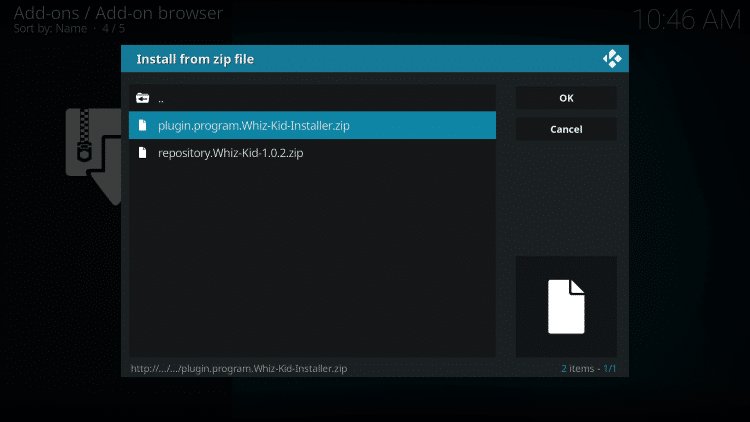
- Wait for Whiz Kid Wizard Add-on installed message to appear

- Click Dismiss
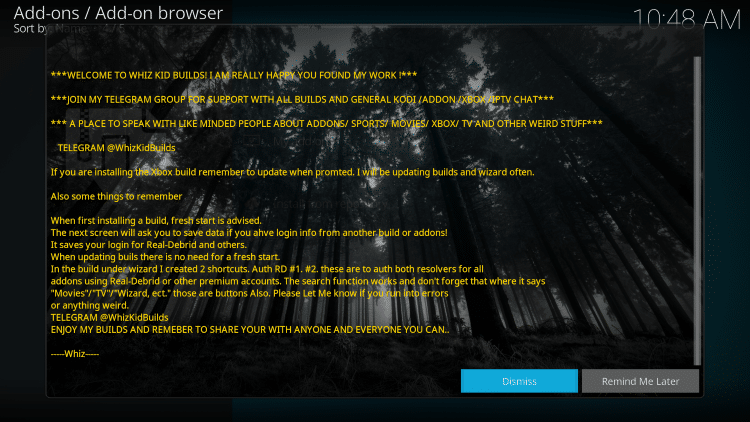
- Click Continue
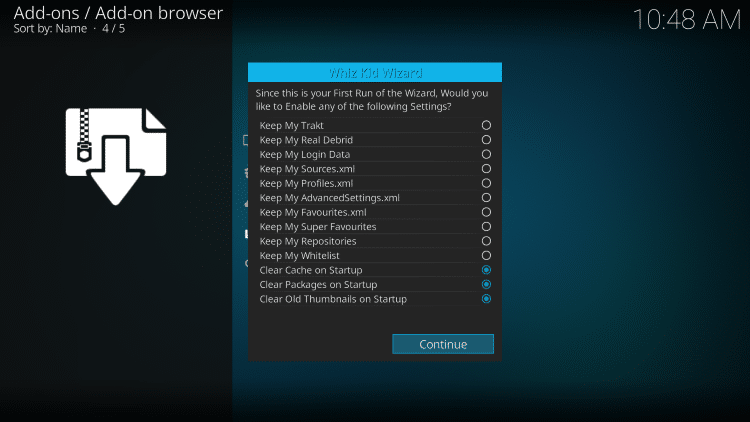
- Select Build Menu

- Choose STREAMLINE (Make sure you are selecting the Leia Build if using Kodi 18)
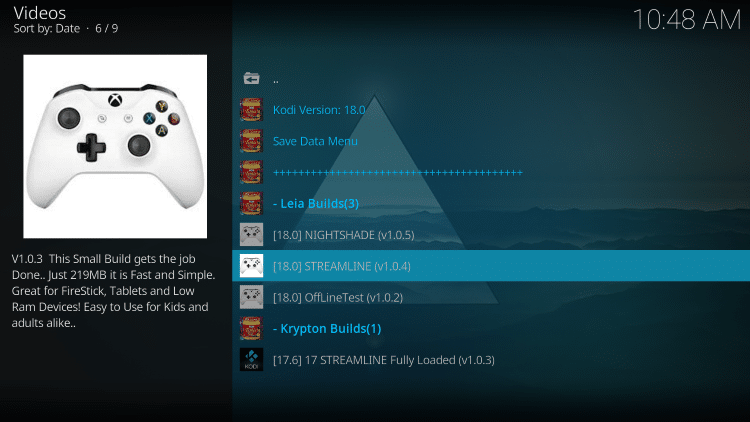
- Click Standard Install
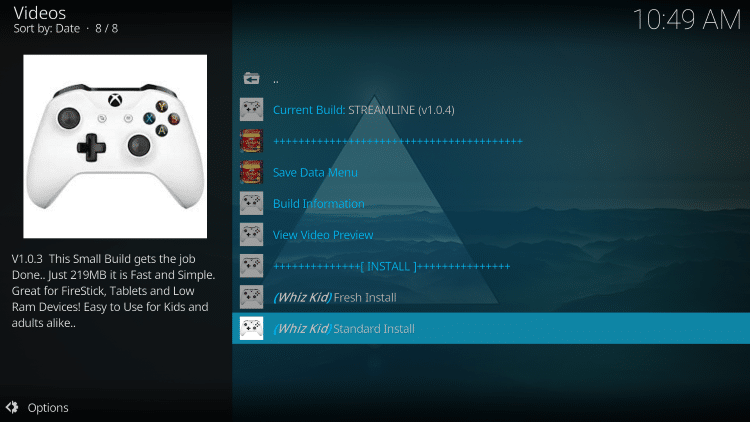
- Click Yes, Install
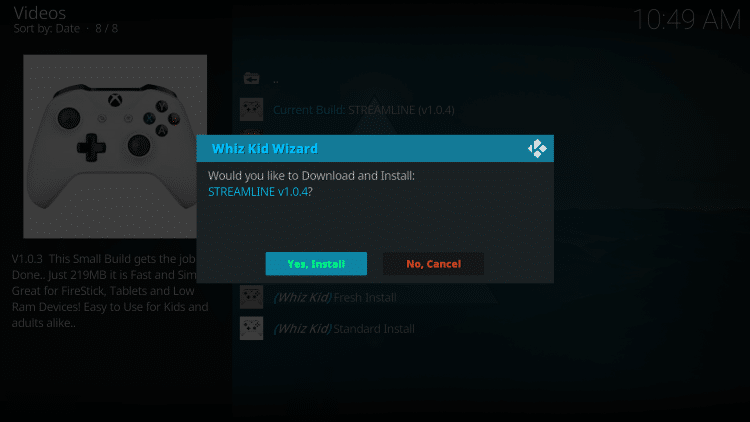
- Wait for the file download to finish
- Once finished, Kodi will force close and the build will finish installing
After the app has closed, you can now re-open Kodi to see your Build installed and ready for use.
.png)