The guide below will provide you with step-by-step instructions to Install ZiniTevi APK on Firestick, Fire TV, and Android TV Box.
ZiniTevi is an easy to use APK that provides a good selection of Movies and TV Shows for streaming. We found many free streaming links to work well.
Note: ZiniTevi has recently updated and this app is now working great!
You will also notice the great user-interface of this APK that looks very similar to that of Fire TV devices.
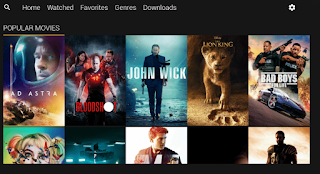
For these reasons and more, we have included ZiniTevi within our Best APKs list.
The following steps will show you how to install ZiniTevi APK on the Amazon Firestick 4K.
These same steps also work for those using the Firestick Lite, 3rd Gen Fire TV Stick, Fire TVs, Fire TV Cube, and any Fire TV device.
This process also applies to those using Android devices such as the NVIDIA SHIELD, MECOOL Boxes, Chromecast, Android TV Boxes, phones, tablets, and more.
Use the steps below to install ZiniTevi on your preferred Streaming Device.
Note: If you are looking for the direct sources that ZiniTevi and other apps populate streaming links from, I suggest viewing our Best Free Movie Websites and Best Streaming Sites for TV Shows guides.
How to Install ZiniTevi APK on Fire TV/Stick & Android Box
1. Install the Downloader app from your respective App Store (Amazon App Store or Google Play) and turn on Apps from Unknown sources in the settings of your streaming device.
If you haven’t done this yet please refer to the following screenshot tutorial that demonstrates this simple process.
2. Launch Downloader.

3. Click Allow.

4. Click OK.

5. Select the Browser tab within the left menu.
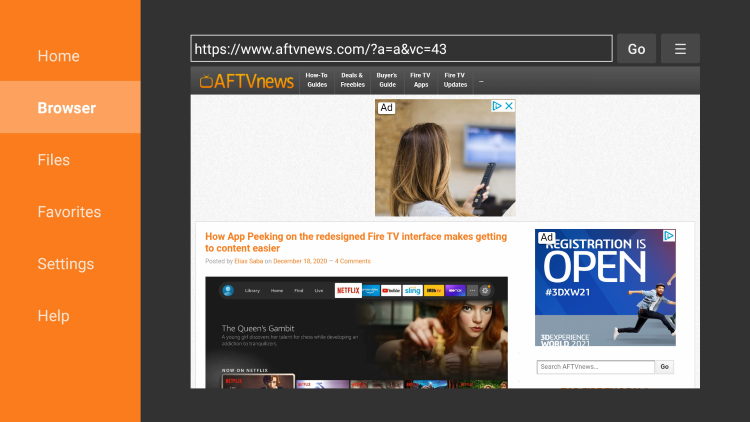
6. Click the Search box and type the following URL exactly as it is listed here – zinitevi.github.io/movieapps/ and click Go
- zinitevi.github.io is the official website of this app.
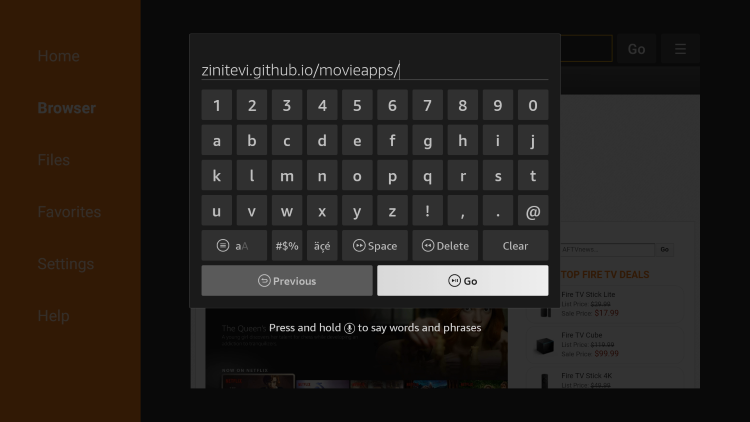
7. Scroll down and click Download ZiniTevi APK.
Important Note: If using an Android TV device or Chromecast with Google TV, you must first install the Downloader Browser Plugin.
You can do this by typing in “http://browser.aftvnews.com” within the URL box.
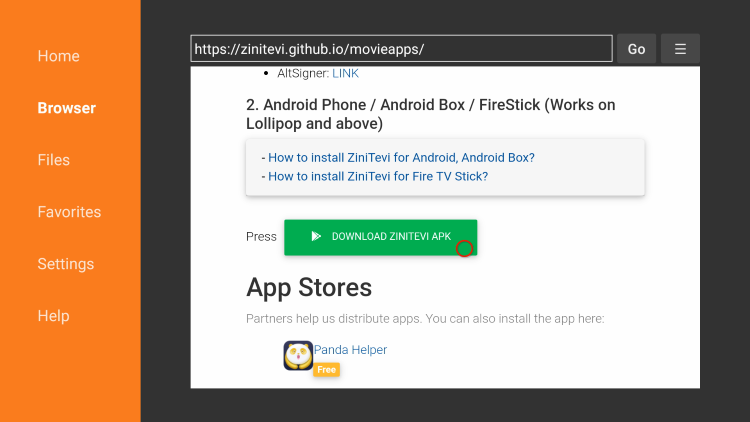
8. Wait for the file download to finish.
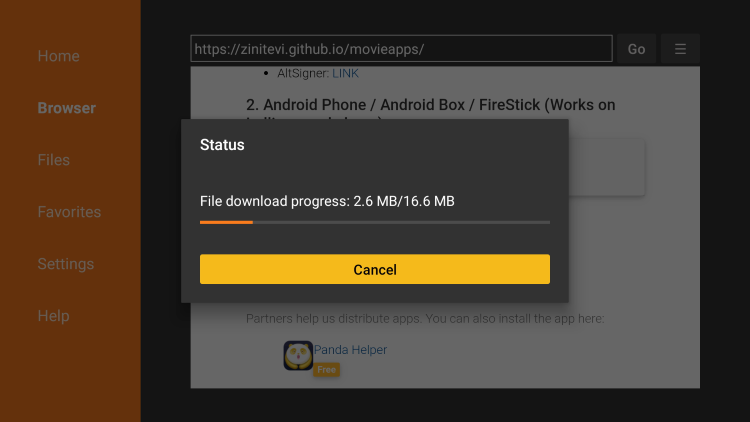
9. Click Install
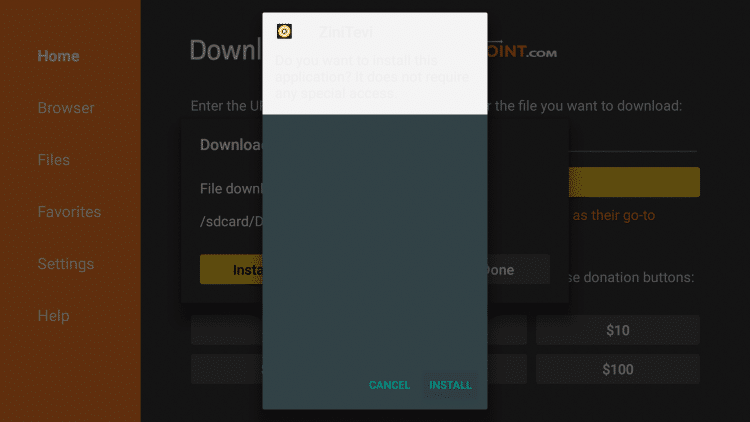
10. Click Done
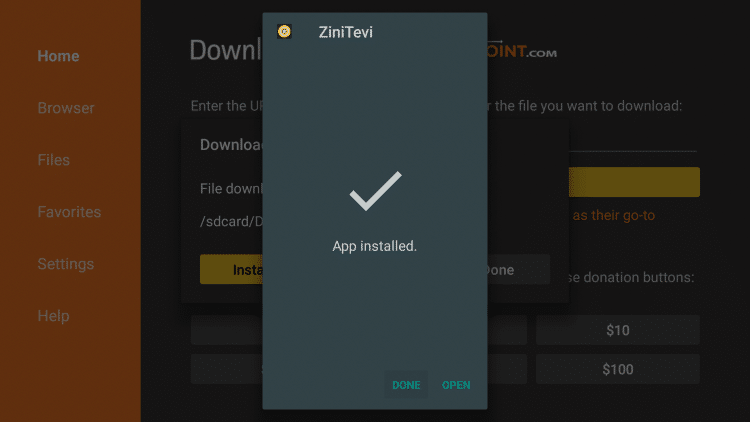
11. This will take you back to Downloader. Click Delete
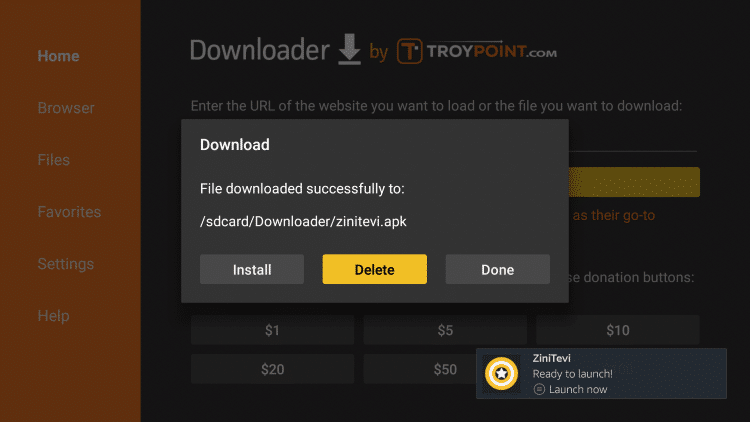
12. Click Delete Again
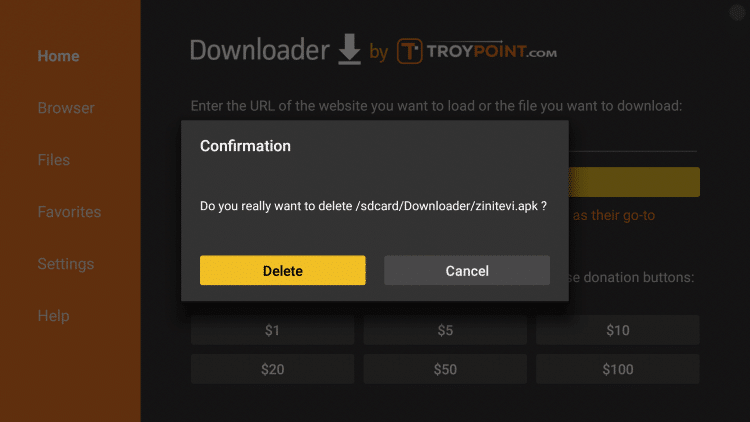
13. Hold down the home button on your remote and select Apps
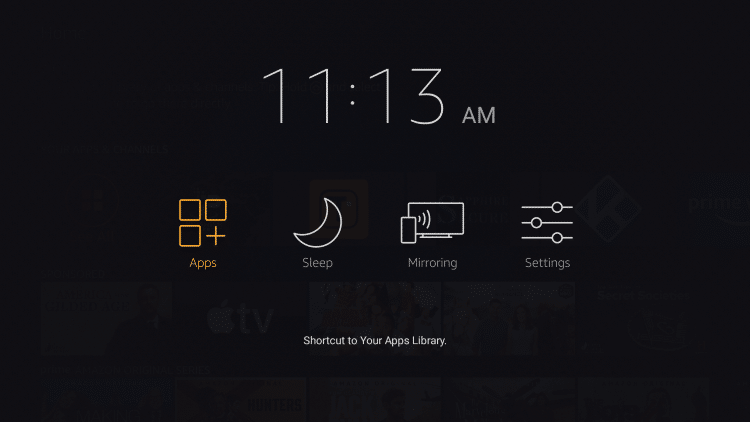
14. Scroll to the bottom and hover over ZiniTevi. Click the Options button on your remote (three horizontal lines). Then select Move.
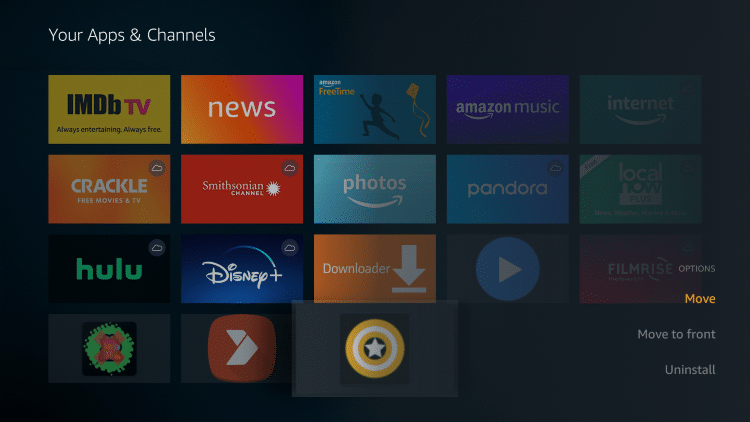
15. Drag ZiniTevi APK to the top of your apps list and click to drop.
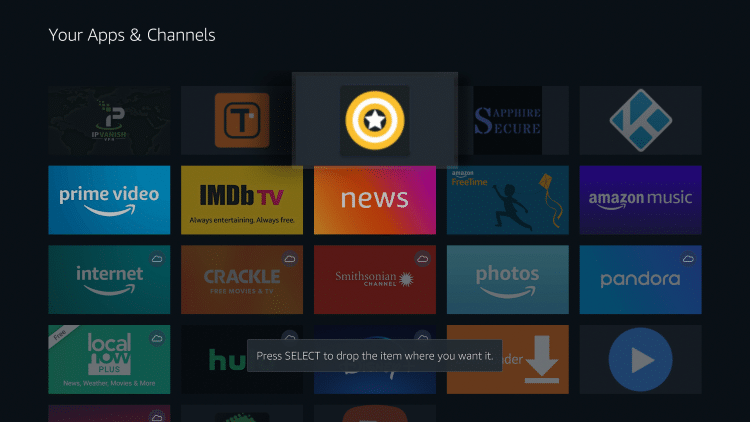
16. Launch ZiniTevi and click Allow.
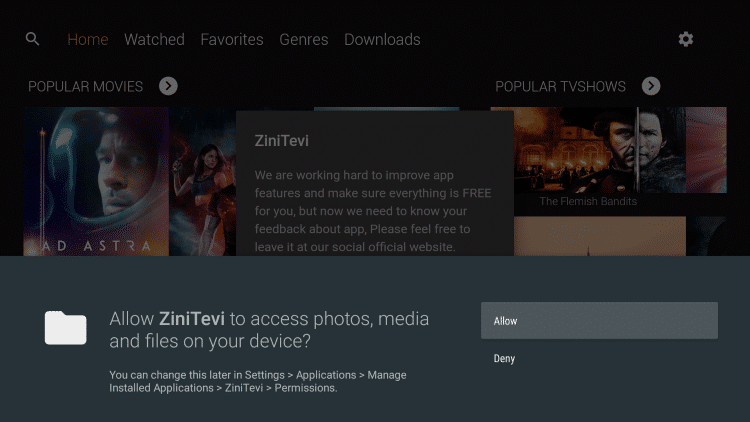
17. When prompted with this message click Cancel.
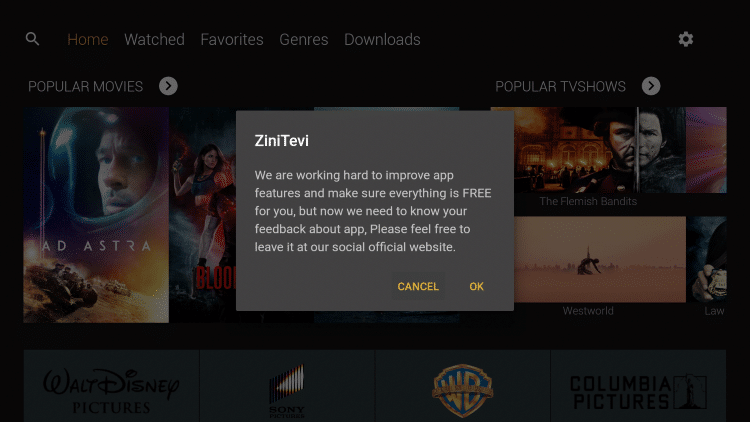
18. That’s it! ZiniTevi APK is now successfully installed on your device.

Enjoy!
.png)