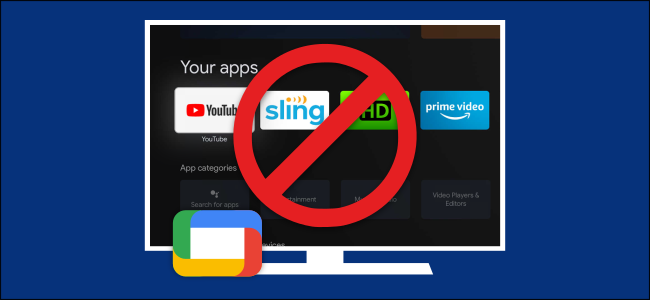How to Uninstall Apps and Games on Google TV.
Installing apps and games helps you take full advantage of your Google TV streaming device. But, inevitably, you’ll end up with some you don’t want anymore.
Here’s how to uninstall apps and games on Google TV.
Small streaming devices, like Chromecast with Google TV, usually don’t have a ton of storage space. And everything you install uses some of it. This is why it’s important to remove any apps and games you’re not using anymore.
To get started, select “Apps” at the top of the Home screen.
Scroll down to the “Your Apps” section and find the app you want to uninstall. If you have a lot of apps and games installed, you’ll first have to select “See All” to view the full list .
Select the app you want to remove, and then click and hold the Select or Enter button on your remote.
In the pop-up menu that appears, select “View Details.”
This takes you to that app or game’s listing in the Google Play Store, where you can select “Uninstall.”.
Select “OK” on the confirmation pop-up to proceed.
The app or game will be uninstalled and removed from your Google TV!.
Comments
.png)