How To Install BeeTV on Firestick, Fire TV, and Android TV Box.
The following guide will show you How To Install BeeTV APK on Firestick/Fire TV, and Android TV Box with step-by-step instructions.
BeeTV is a Movie and TV Show streaming app with tons of content for your viewing pleasure.
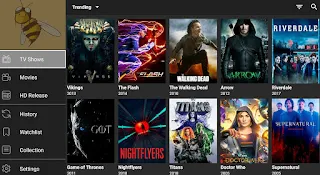
The following guide will show you How To Install BeeTV APK on Firestick/Fire TV, and Android TV Box with step-by-step instructions.
BeeTV is a Movie and TV Show streaming app with tons of content for your viewing pleasure.
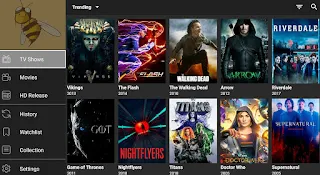
Important Note: BeeTV has recently updated, which means more link providers have been added and miscellaneous bugs have been fixed.
For these reasons and more, we have included BeeTV within our Best APKs list.
The following steps will show you how to install BeeTV APK on the Amazon Firestick 4K.
These same steps also work for those using the Firestick Lite, 3rd Gen Fire TV Stick, Fire TVs, Fire TV Cube, and any Fire TV device.
This process also applies to those using Android devices such as the NVIDIA SHIELD, MECOOL Boxes, Chromecast, Android TV Boxes, phones, tablets, and more.
Use the steps below to install BeeTV on your preferred Streaming Device.
BeeTV APK Installation Guide
1. Install the Downloader app from your respective App Store (Amazon App Store or Google Play) and turn on Apps from Unknown sources in the settings of your streaming device.
If you haven’t done this yet please refer to the following screenshot tutorial that demonstrates this simple process.
2. Launch Downloader.
3. Click Allow.
4. Click OK.
5. Select the Browser tab within the left menu.
6. Click the Search box and type the following URL exactly as it is listed here – beetvapk.me and click Go
- beetvapk.me is the official website of this app.
Note: The referenced link is the official URL of this app/addon. EverythingKodiBuilds does not own or operate any streaming website, service, app, or addon, and has no affiliation with any developers.
7. Scroll down and click the download button that says “Android Version.”
Important Note: If using an Android TV device or Chromecast with Google TV, you must first install the Downloader Browser Plugin.
You can do this by typing in “http://browser.aftvnews.com” within the URL box,
8. Wait for the file download to finish.
9. Click Install
10. Click Done
11. You will now be taken back to Downloader. Click Delete
12. Click Delete Again
13. Hold the home button on your remote and select Apps.
14. Scroll down to hover over BeeTV and click the Options button (3 horizontal lines). Then click Move.
15. Choose where you want to drop BeeTV then click the OK button on your remote
16. Launch BeeTV
17. Click Allow
18. Choose a media player if you prefer, but we show you how to do that later on in this guide. Click cancel.
19. Choose your preferred language.
20. That’s it! BeeTV is now successfully installed on your device
.png)