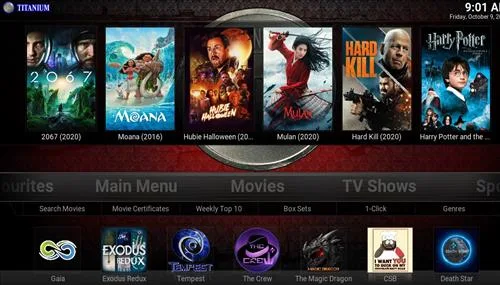
Titanium Kodi Build is one of the great choices Kodi 18 from Supreme Wizard. The skin of the Titanium Build is based on the Xonfluence skin which is known for being very fast and easy to use.

It has sections for Movies, Tv shows, Sports, Kid Zone, Fitness, Weather, Favourites and Main Menu.
everythingkodibuilds.com has No affiliation with Kodi, any Addons, Repos, or Builds. everythingkodibuilds.com does not support or condone copyright infringement. Kodi should only be used with content that is owned or is in the public domain.
Steps to Install Titanium Kodi 18 Build Leia
- From home screen go to Settings
- Click File Manager
- Click Add Source
- Click None
- Enter the following address: http://repo.supremebuilds.com
- Name it supreme
- The boxes should match the picture below
- Go back to Home screen and click add-ons
- Click the add-on browser from the top left
- Click Install from zip file
- A box will open click supreme
- Click repository.supremebuilds-1.0.2.zip
- Wait for the top right to popup Supreme Builds Repository Installed
- Click Install from Repository
- Click Supreme Builds Repository
- Click Program Add-ons
- Click Supreme Build Wizard
- Click Install
- Wait for the top right to popup Supreme Builds Wizard Installed)

- It will pop up a information message click Dismiss
- Click Continue
- Click Build Menu
- Click Titanium
- Click Fresh Install or Standard Install (Fresh Install is usually bests)
- Click Continue
- It will download and install
- After it installs restart Kodi and it should come up. Be sure to give it time to build menus and update add-ons.


























How to change the Skin back to Default Estuary
If this Build does not work for you here is how to change the Skin back to default Estuary and remove it.
- From home screen go to Main Menu
- Click Interface Settings
- Click Skin
- Click Estuary
- Click Yes





.png)