The following guide will provide you with instructions on how to install the FEN & Fen Lite Kodi Addon for Firestick, Fire TV, and Android TV Boxes and How to Set Up FEN Light Kodi Addon With External Provider.

Fen / FEN Lite is a video add-on within the Tikipeter’s Repository and contains a great selection of popular Movies and TV Shows.
As of this writing, this add-on is currently serving up some quality streaming links at the moment.
Install FEN Light Kodi Addon Video Tutorial:
FEN / Fen Lite Kodi Add-On Installation Guide:
- At the top left click the System Settings Icon
- Click File Manager
- On the left click Add Source
- Click where it says NONE
- Type in the URL: https://umbrellaplug.github.io/ or https://fenlightanonymouse.github.io/packages/ and click OK
- In the next box down name it Umbrella and click OK
- Double check everything is correct and click OK
- Go back to the main menu and click Add-ons
- Click the Add-on Package Installer Icon at the top left
- Click Install from zip file
- Click Yes on the Warning popup and if not already be sure Unknown Sources is enabled
- A box will pop open select Umbrella
- Click repository.umbrella-x.x.xx.zip
- Wait for the Repository to download and popup at the top right and say Repository Installed
- Click Install from repository
- Click Umbrella Repository
- Video add-ons
- Click Fen / Fen Lite
- Click Install
How to Install CocoScrapers Module:
Open Kodi
Select Settings (cog icon top left)
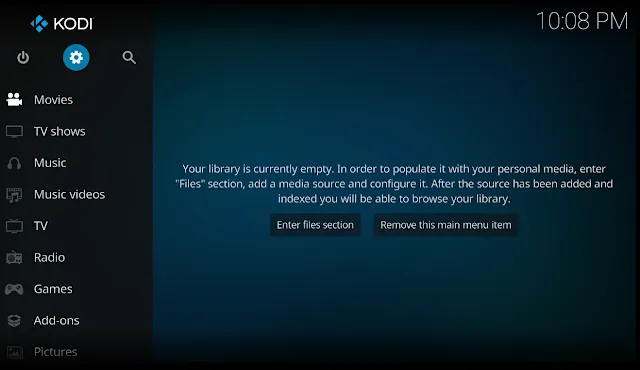
Select File Manager
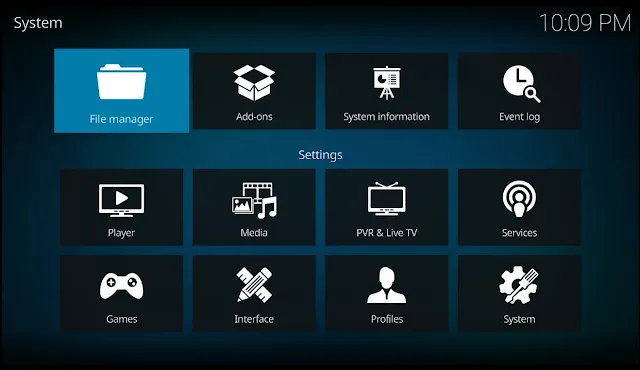
Select Add Source
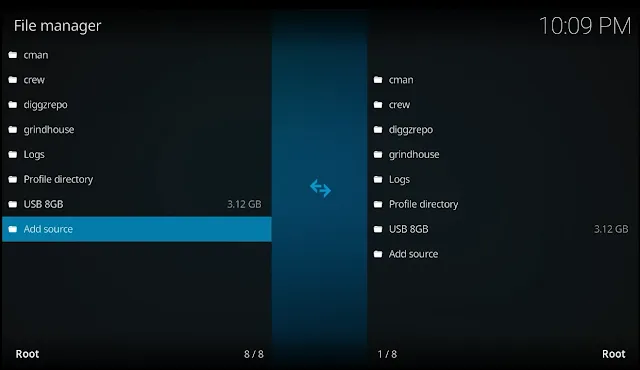
Select None
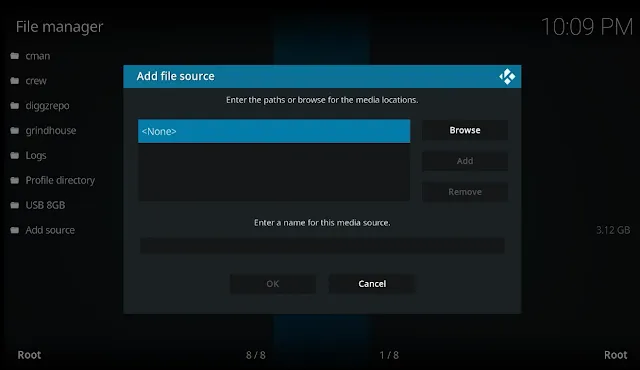
Type the following EXACTLY https://cocojoe2411.github.io and select OK
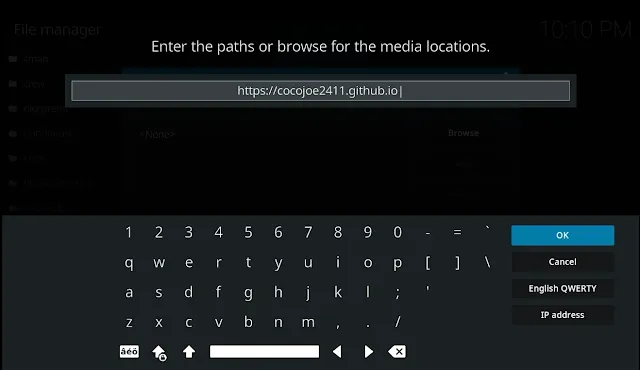
Click the box underneath marked **Enter a name for this media source, Type coco then click OK
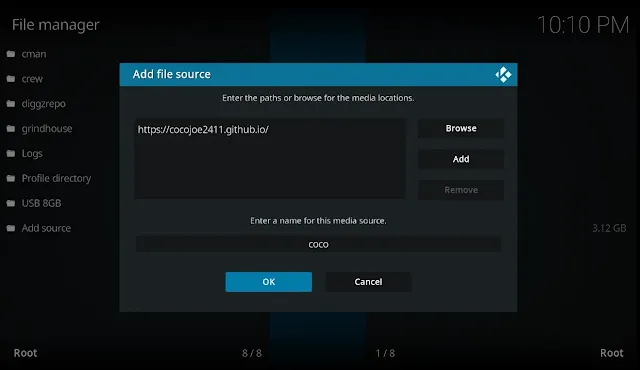
Click back on your remote/keyboard
Select Add-ons
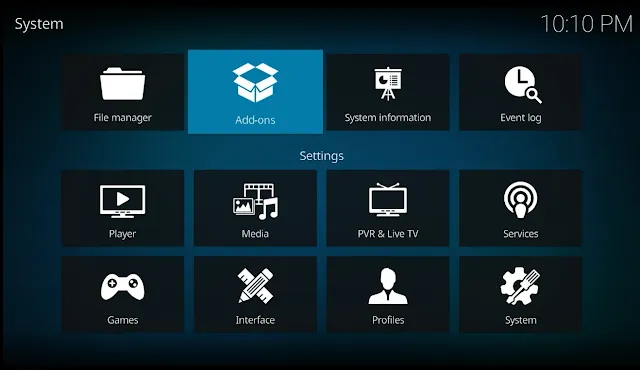
Select Install from zip file
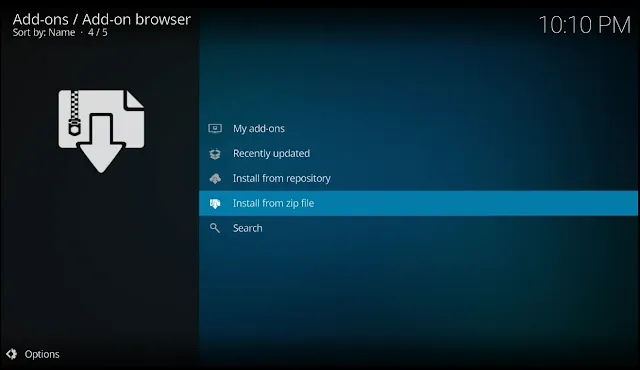
Select coco
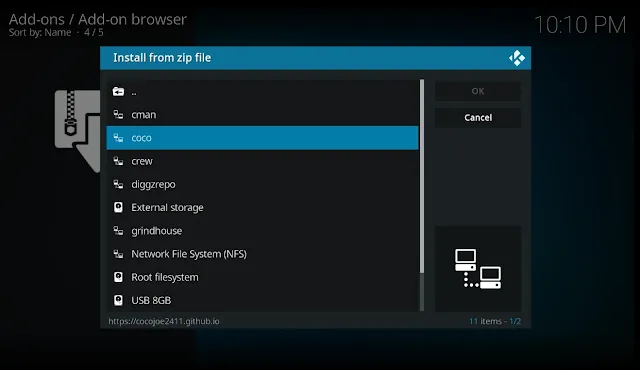
Select repository.cocoscrapers-x.x.x.zip. Wait for installed notification
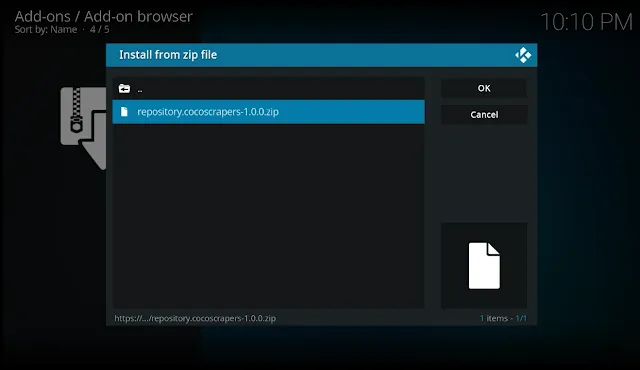
Select Install from Repository
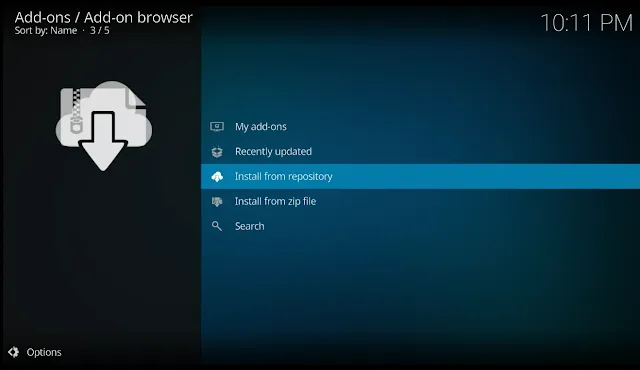
Select CocoScrapers Repository
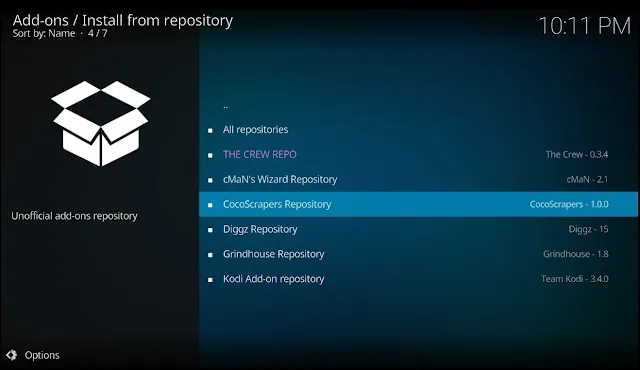
Select Program add-ons
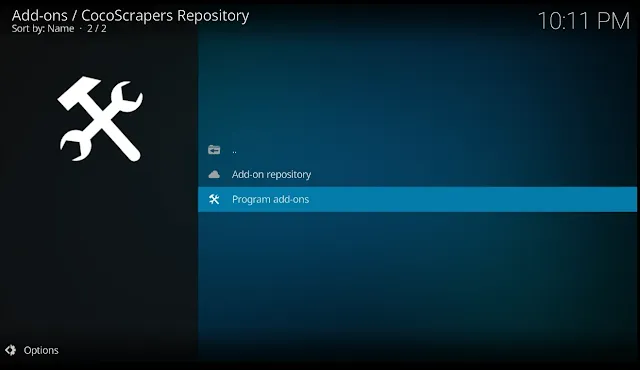
Select CocoScrapers Module
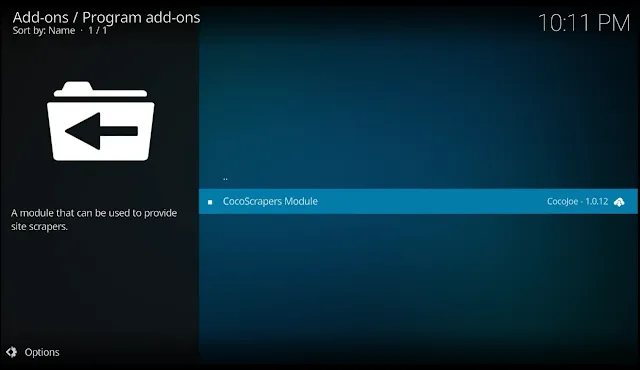
Select Install
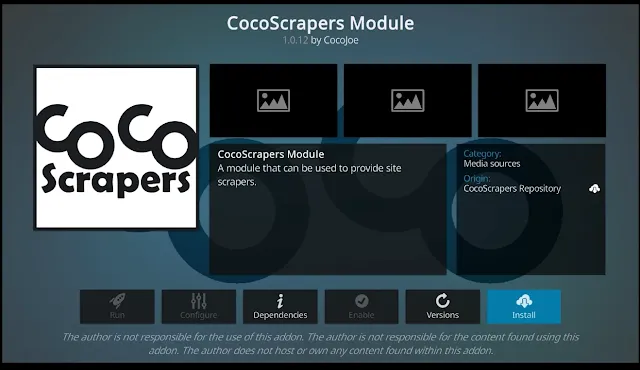
You will see a notification that this will replace the module in FeN. Select Yes. You will also see a notification saying it can't be removed. Don't worry it will install
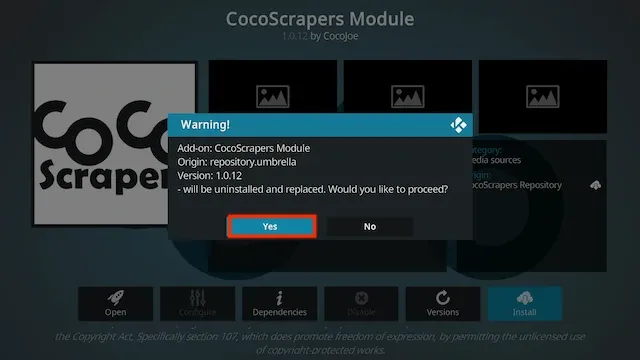
Set Up CocoScrapers within FEN Kodi Addon
Open FEN.
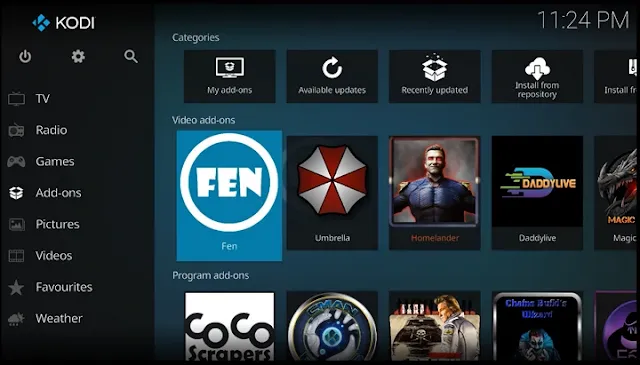
Select Tools
Settings: Fen
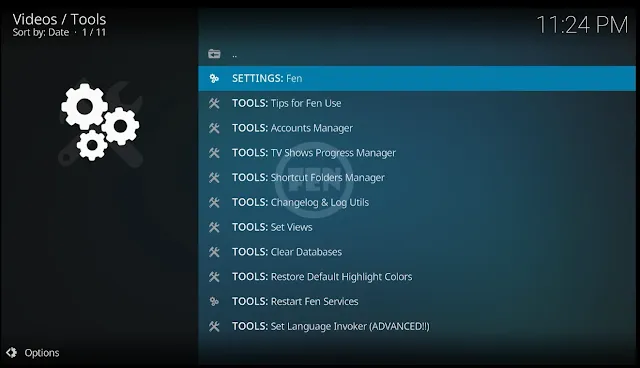
Select Provider Accounts
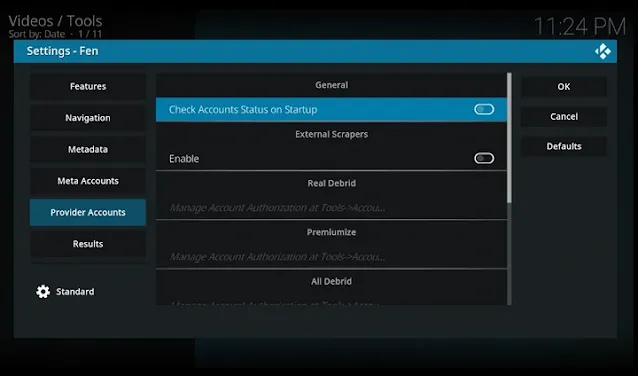
Select Enable in External Scrapers Section and Select Choose External Scrapers Module
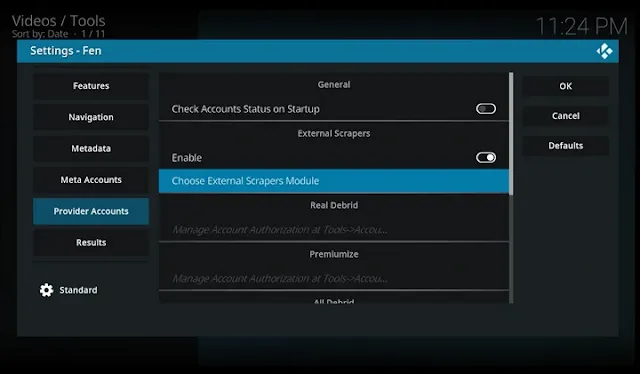
Select CocoScrapers Module
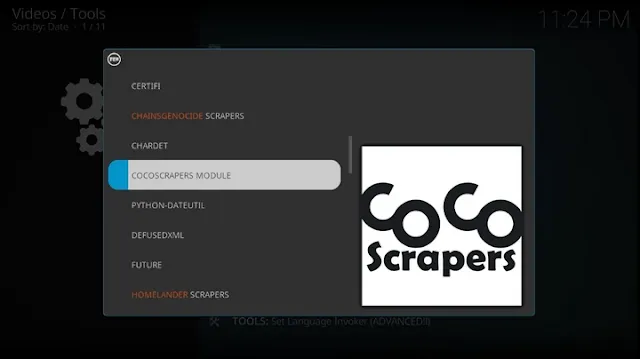
Selct OK when you see the success message
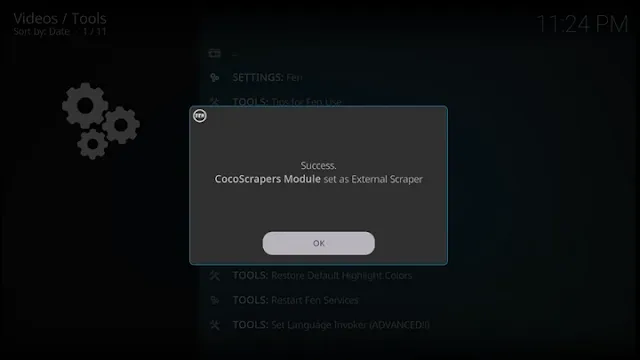
Go back into SETTINGS: Fen.
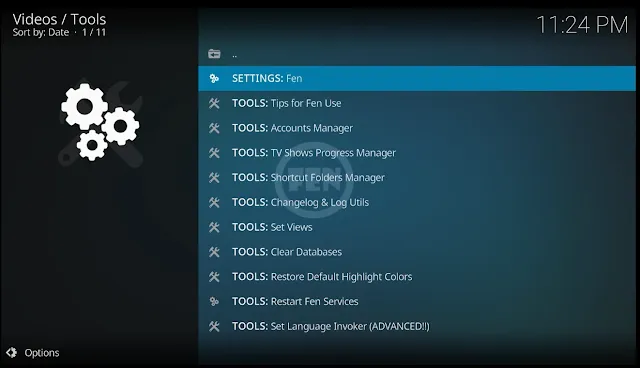
Hover over Provider Accounts.
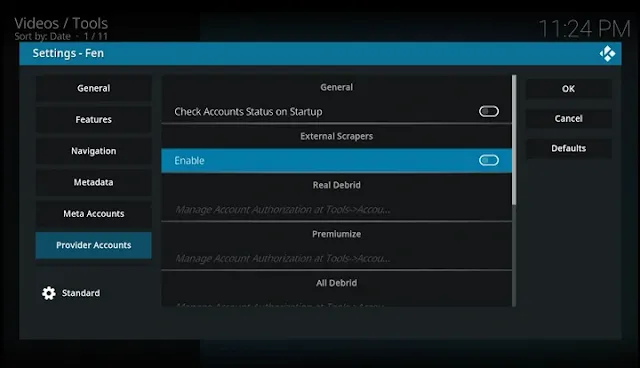
Enable External Scrapers again.
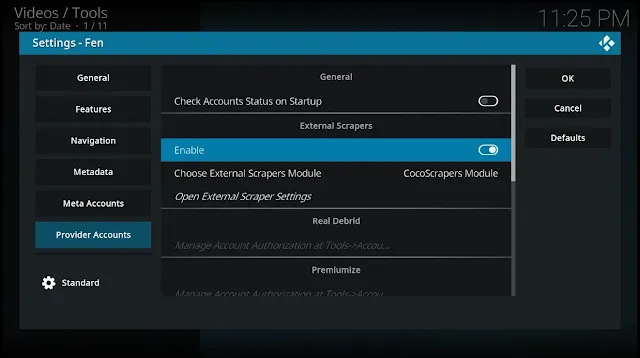
Click OK to save.
FEN set up is now complete!
How to Setup Real Debrid in Fen Kodi Addon:
- You may sign up for a Real Debrid account from this page if you don't already have one.
- For this to function, you must be logged into your Real Debrid account on your PC or laptop.
- Fen opon
- Choose Tools
- Choose Settings: Fen
- Choose Provider Accounts from the menu on the left.
- Select Authorize by moving to the right, scrolling down to the debrid service that applies to you, and doing so.
- now adhere to the directions displayed on the screen.
- Your Debrid Account will be linked to your device after you have received the required code, and it should function as intended.
How to Use Kodi Builds/Addons Safely
Before you start streaming with Kodi Addons / Builds, I would like to warn you that everything you stream on Kodi is visible to your ISP and Government. This means, streaming copyrighted content (free movies, TV shows, Sports) might get you into legal trouble.
Kodi users are strongly advised to connect a VPN while streaming. A VPN for Kodi will bypass ISP throttling, Government Surveillance, and geo-restriction on popular Add-ons. I always connect IPVanishVPN on all my streaming devices and I suggest you do the same.
IPVanishVPN is the fastest and most secure VPN. It comes with a 30-day money-back guarantee. Meaning, you can use it freely for the first 30-days and if you are not satisfied with the performance (which is highly unlikely), you can ask for the full refund.
NOTE: We do not encourage the violation of the copyright laws. But, what if you end up streaming content from an illegitimate source unintentionally? It is not always easy to tell the difference between a legit and illegal source.
So, before you start streaming on Kodi, here's how to get VPN protection in 3 simple steps.
Step 1: Get the IPVanishVPN subscription HERE.
Step 2: Click HERE to download and install the IPVanishVPN app on your device.
Step 3: Click the Power icon to connect a VPN server. That's all. Your connection is now secure with the fastest, Best VPN for Kodi & Best VPN Deals
.png)
