The step-by-step tutorial below will show you how to install CatMouse APK on Firestick, Fire TV, and Android TV Box.
CatMouse is a Movie & TV Show app and a fork (clone) of the popular Terrarium TV that is no longer being supported.
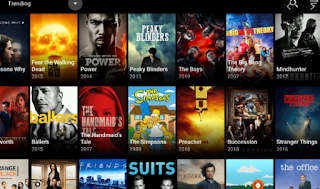
CatMouse pulls in tons of awesome links and plays them extremely fast. If you are a real-debrid user, you can integrate your account within CatMouse to bring in even more quality HD links including 4K.
Currently, the app features no ads. This means no more annoying popups before or after streaming content!
For these reasons and more, CatMouse has been chosen as one of the Best APK’s.
The following steps will show you how to install CatMouse APK on the Amazon Firestick 4K.
These same steps also work for those using the Firestick Lite, 3rd Gen Fire TV Stick, Fire TVs, Fire TV Cube, and any Fire TV device.
This process also applies to those using Android devices such as the NVIDIA SHIELD, MECOOL Boxes, Chromecast, Android TV Boxes, phones, tablets, and more.
CatMouse APK Installation Guide
1. Install the Downloader app from your respective App Store (Amazon App Store or Google Play) and turn on Apps from Unknown sources in the settings of your streaming device.
If you haven’t done this yet please refer to the following screenshot tutorial that demonstrates this simple process.
2. Launch Downloader.

3. Click Allow.

4. Click OK.

5. Select the Browser tab within the left menu.
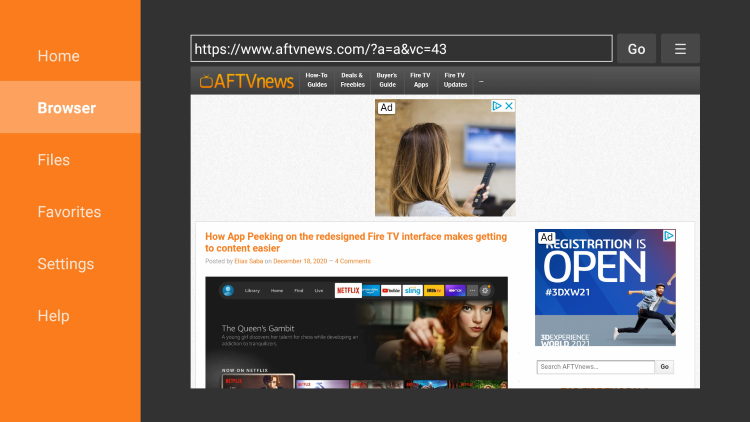
6. Click the Search box and type the following URL exactly as it is listed here – catmouse.rocks/app-release.apk and click Go
Note: The referenced link is the official URL of this app/addon. Everything Kodi Builds does not own or operate any streaming website, service, app, or addon, and has no affiliation with any developers.
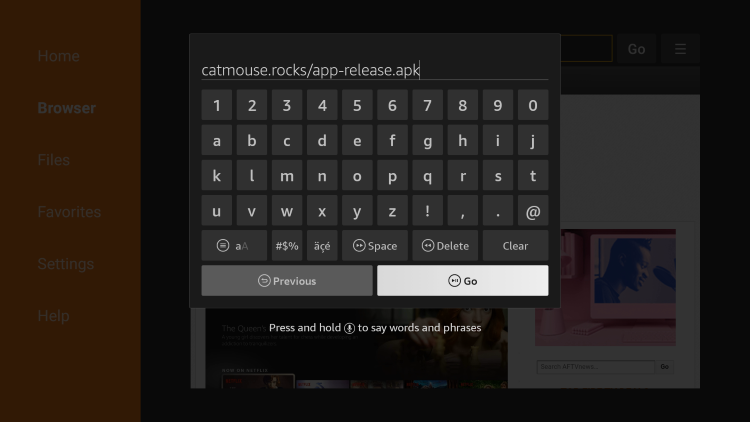
7. Wait for the file to download.
Important Note: If using an Android TV device or Chromecast with Google TV, you must first install the Downloader Browser Plugin.
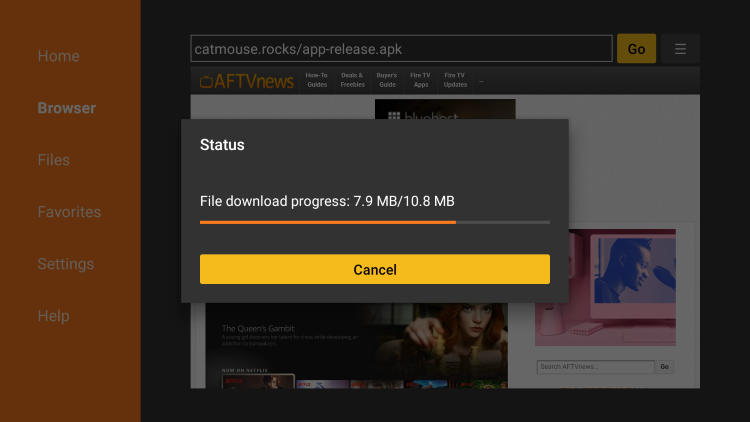
8. Click Install.
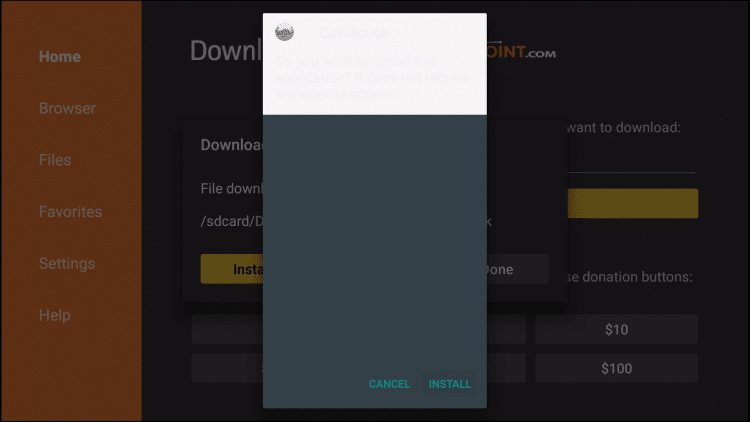
9. Select Done.
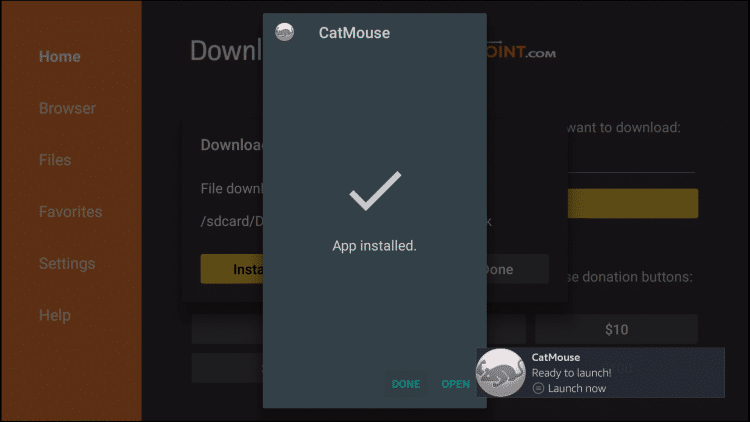
10. This will take you back to Downloader. Click Delete to free up space on your device.
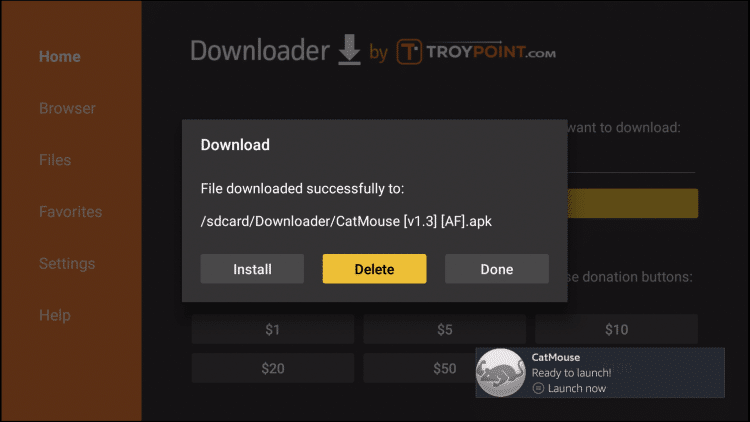
11. Click Delete to confirm.
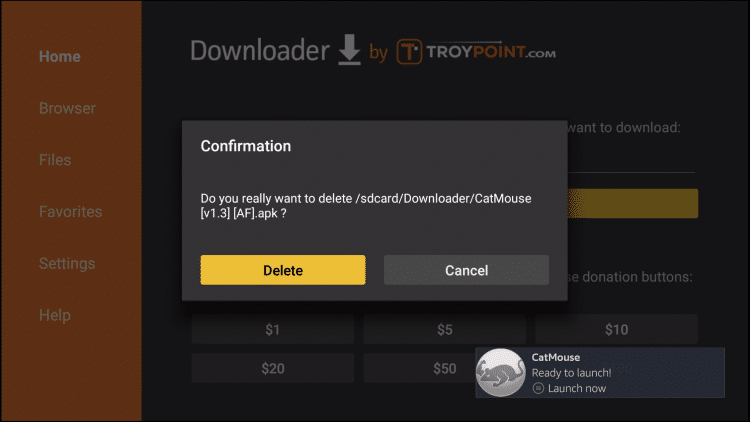
12. Return to home-screen and under Your Apps & Channels click See All.
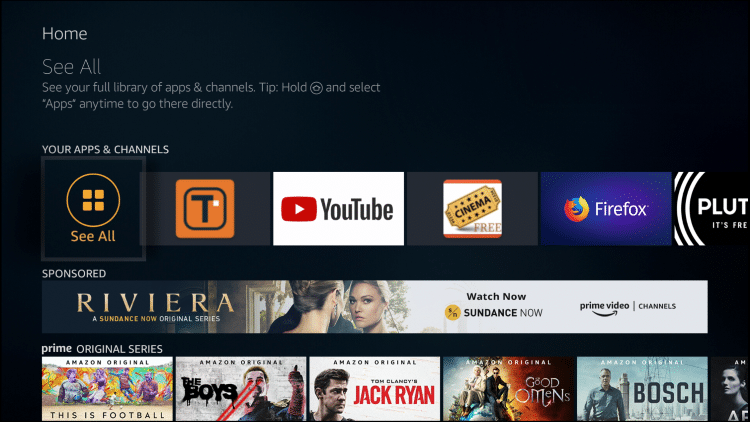
13. Scroll to the bottom to hover over CatMouse and click Options (3 horizontal lines).
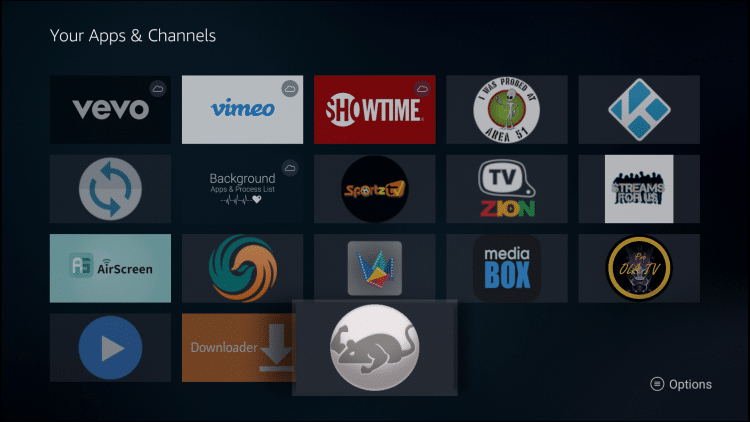
14. Choose Move to front.
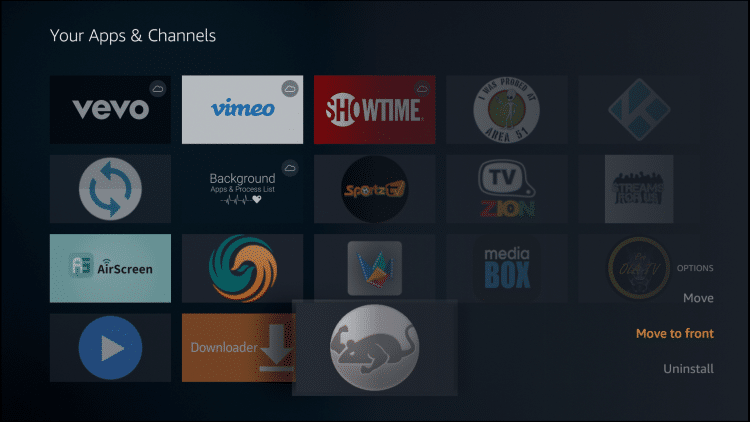
That’s it! You can now access the app from your device’s home screen.
Enjoy!
.png)