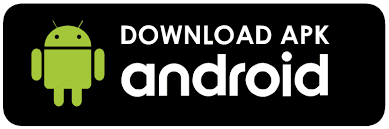How To Install Tubi TV App on Firestick, Fire TV, & Android Box
The following step-by-step guide will show you How To Install Tubi TV App on Firestick, Fire TV, and Android TV Box.
Tubi TV is a popular free application that’s available on both the Amazon App Store and the Google Play Store.
For these reasons and more, we have included Tubi TV within our Best Firestick Apps list.
The following steps will show you how to install Tubi TV APK on the Amazon Fire TV Stick 4k .
However, these same steps can also be used to install the application on an Android TV Box, NVIDIA SHIELD, or other devices that run the Android operating system.
NOTE: Although Tubi TV is a great free application for Movies and TV Shows, it is very limited with a small amount of popular content. we recommends other APKs that provide more recent releases and other popular media.
This article is organized into the following sections:
- Tubi TV Firestick/Fire TV Installation Guide
- Signing Up for an Account on Tubi TV
- Tubi TV Android Device Installation Guide
- Tubi TV Kodi Add-on Installation Guide
- Using Tubi TV on a Desktop or PC
- Tubi TV Features & Details
- Frequently Asked Questions about Tubi TV
We have also included Tubi TV in both of our Best Free Movie Websites and Best Streaming Sites for TV Shows guides.
Use the steps below to install Tubi TV on your preferred streaming device.
Tubi TV Firestick/Fire TV Android Tv Box Guide:
Steps to confirm ADB is enabled:
1. From the Main Menu scroll to hover over Settings.
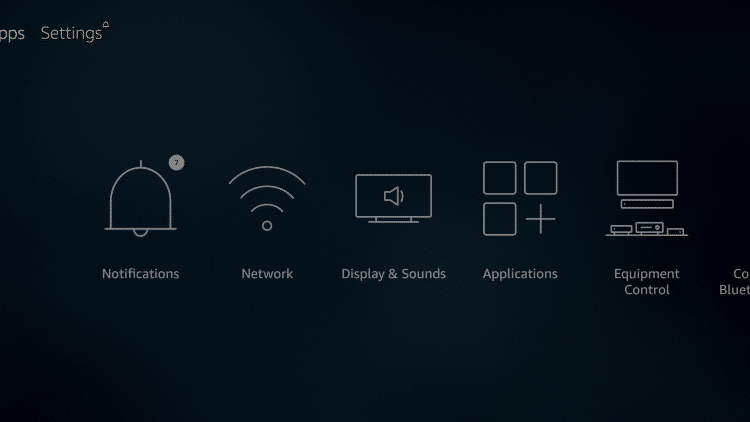
2. Click My Fire TV.
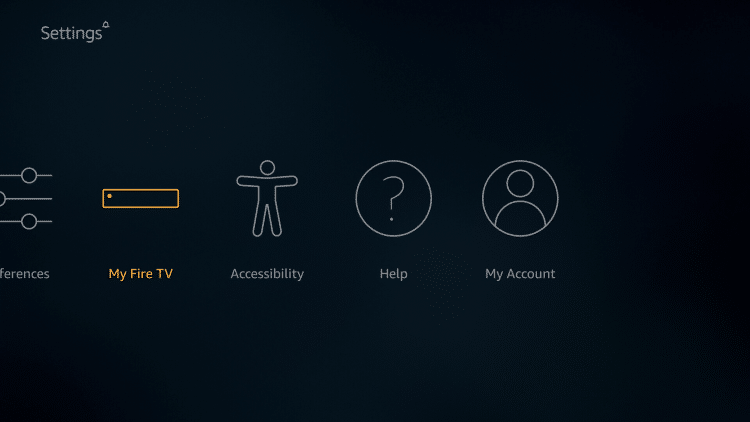
3. Choose Developer Options.
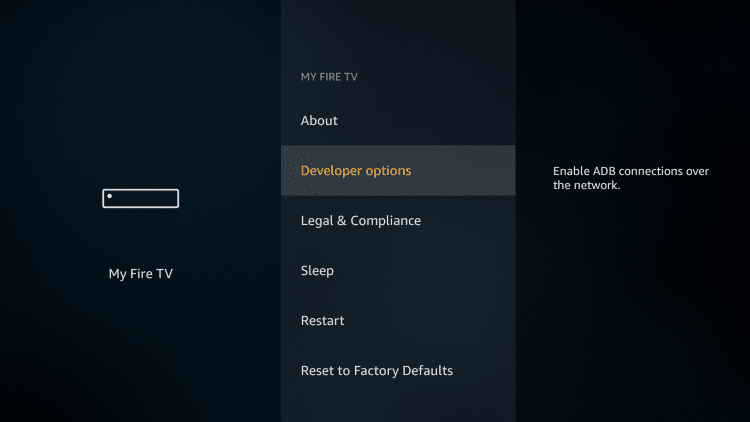
4. Click Apps from Unknown Sources.
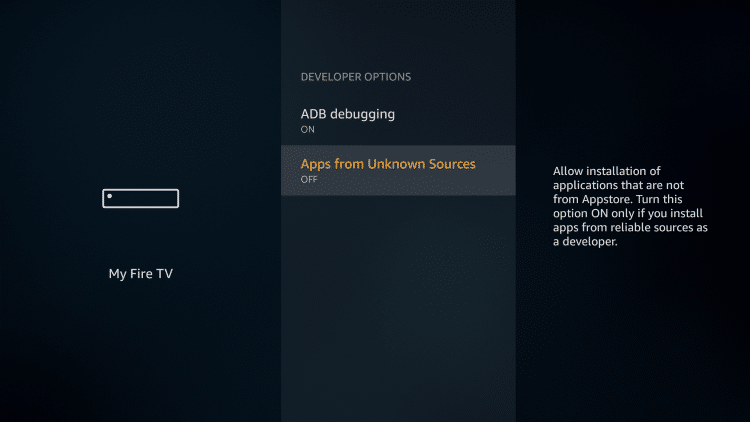
5. Choose Turn On.
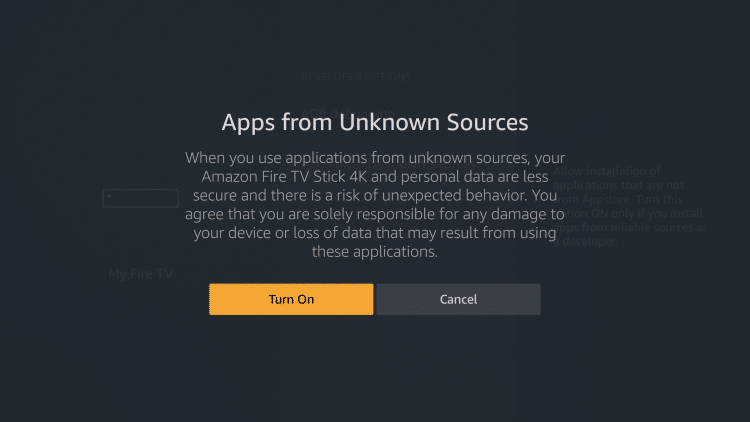
.png)