The following step-by-step guide will show you how to install Morpheus TV on Firestick, Fire TV, and Android TV Box.
You may remember the once-popular Morpheus TV from a few years ago. This streaming app has come back and is now working better than before!
This app features an excellent user-interface with categories like Movies, TV Shows, and more across a variety of genres.
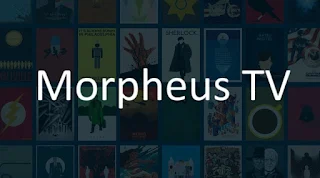
The updated version of Morpheous TV also provides simple integrations for Real-Debrid and Trakt users.
For these reasons and more, we have included Morpheus TV within our lists of Best APKs and Best Streaming Apps.
The following steps will show you how to install Morpheus TV on the Amazon Firestick 4K.
These same steps also work for those using the Firestick Lite, 3rd Gen Fire TV Stick, Fire TVs, Fire TV Cube, and any Fire TV device.
This process also applies to those using Android devices such as the NVIDIA SHIELD, MECOOL Boxes, Chromecast, Android TV Boxes, phones, tablets, and more.
How To Install Morpheus TV On Firestick/Fire TV Guide
1. Install the Downloader app from your respective App Store (Amazon App Store or Google Play) and turn on Apps from Unknown Sources in the settings of your streaming device.
If you haven’t done this yet please refer to the following screenshot tutorial that demonstrates this simple process.
2. Launch Downloader.

3. Click Allow.

4. Click OK.

5. Select the Browser tab within the left menu.
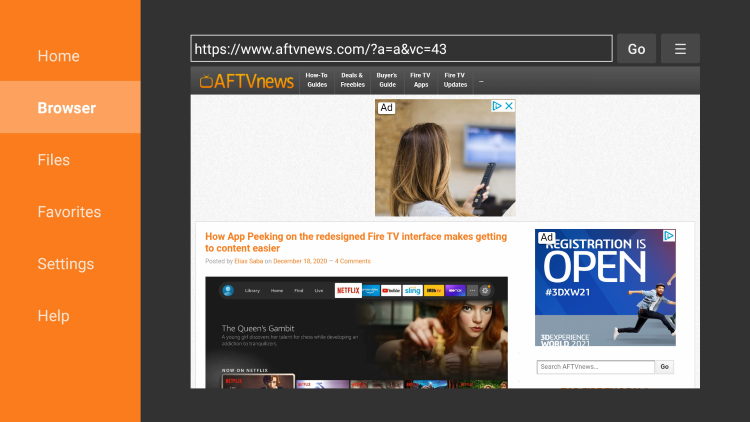
6. Click the Search box and type the following URL exactly as it is listed here – morpheustvapkdownload.com/download/ and click Go
- morpheustvapkdownload.com is the official website of this app.
Note: The referenced link is the official URL of this app/addon.
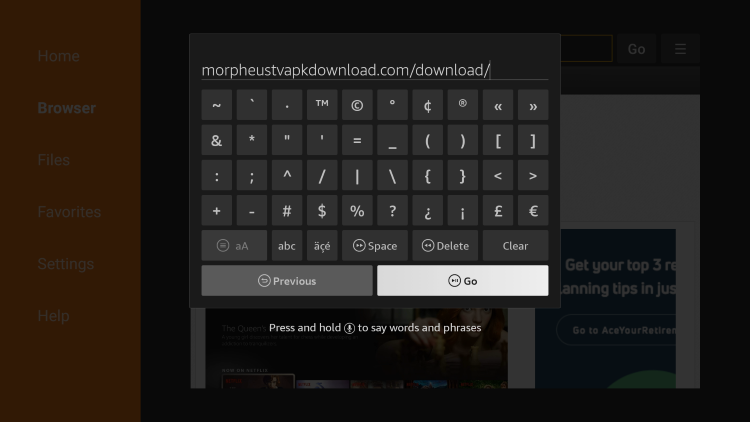
7. Scroll down and select Download. We suggest downloading the latest version.
Important Note: If using an Android TV device or Chromecast with Google TV, you must first install the Downloader Browser Plugin.
You can do this by typing in “http://browser.aftvnews.com” within the URL box.

8. Wait for the file download to finish.
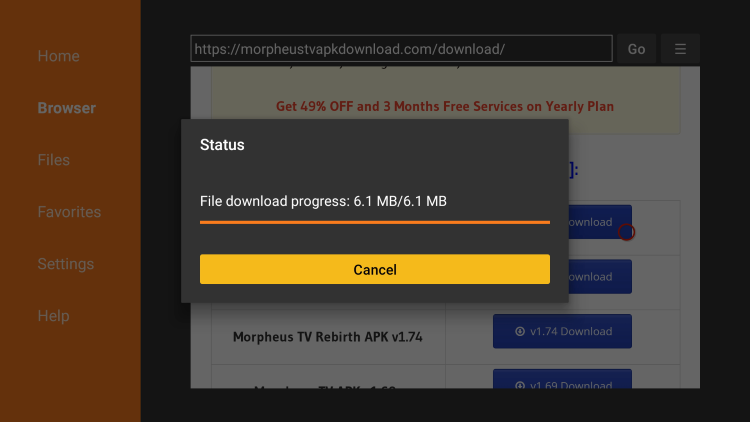
9. Click Install
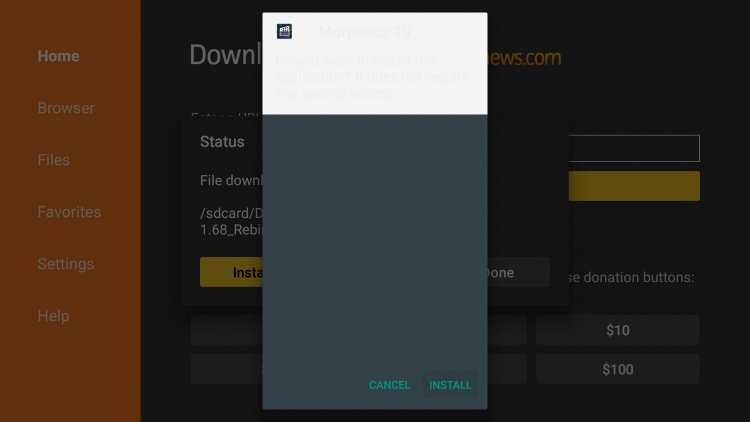
10. Click Done
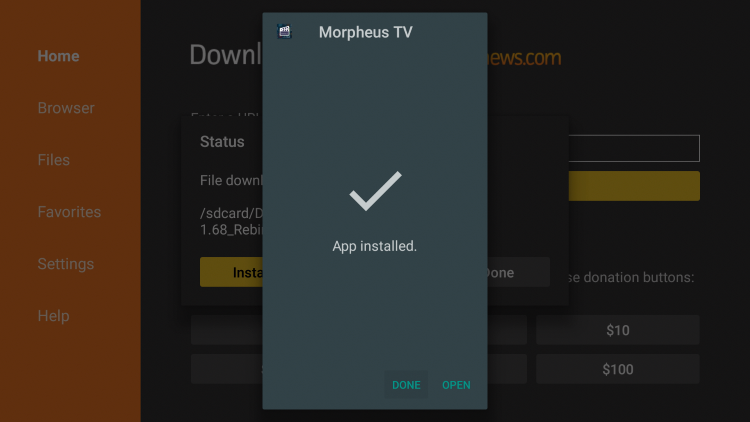
11. This will return you to the Downloader App. Click Delete
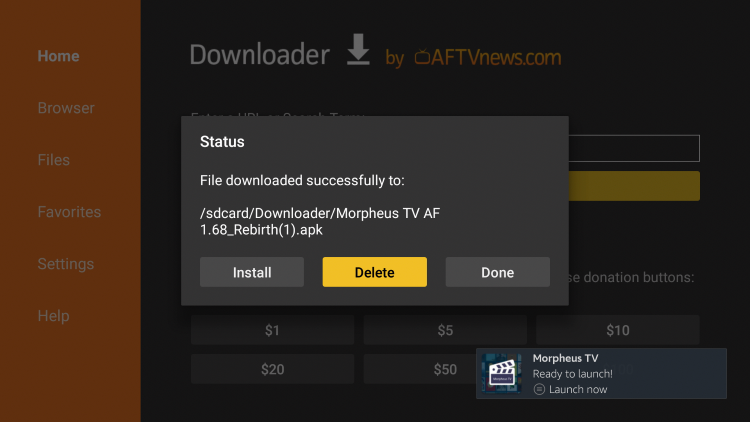
12. Click Delete again

13. Hold down the home button on your remote and click Apps.
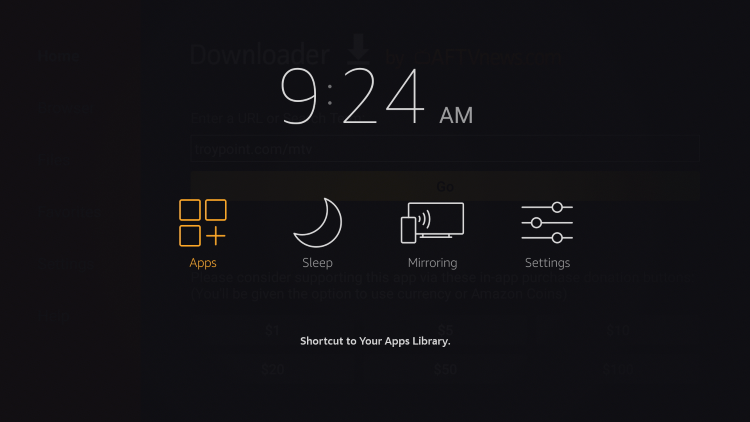
14. Scroll down to hover over Morpheus TV and click the Options button (3 horizontal lines). Then click Move
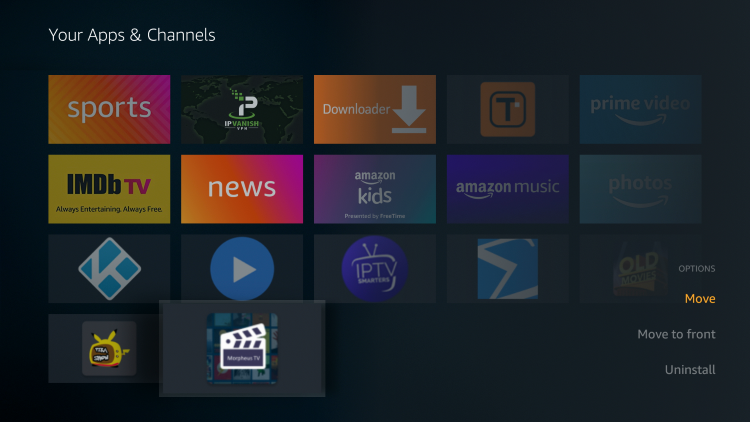
15. Place Morpheus TV wherever you prefer on your list of Apps & Channels
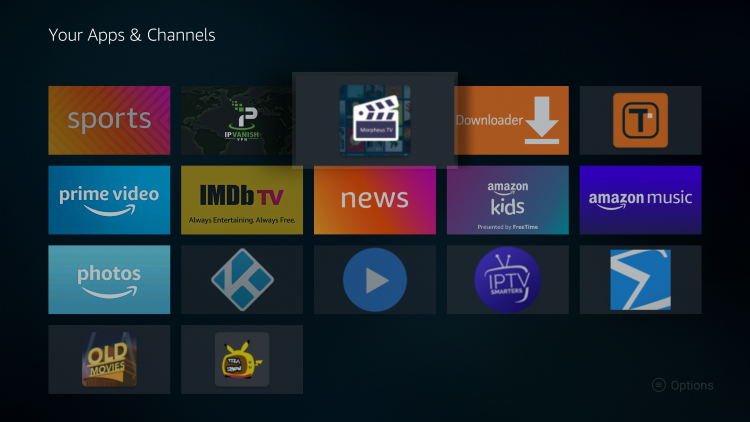
16. When launching Morpheus TV for the first time, click Allow.
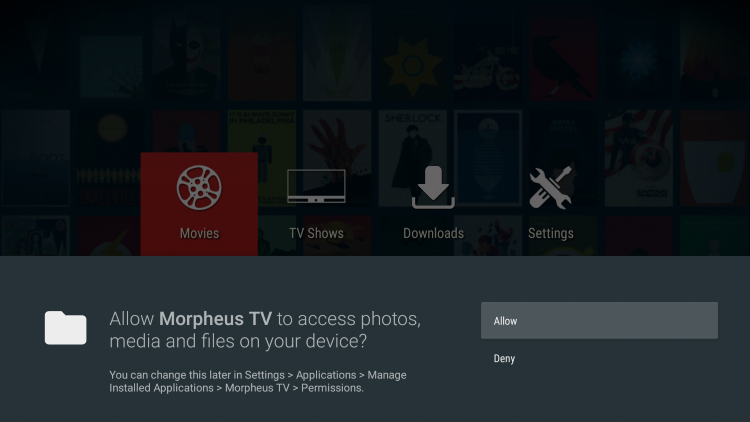
17. That’s it! You have successfully installed Morpheus TV on your device.

Note: See below for integrating Real-Debrid and external media players like MX Player.
.png)