In this guide, you will learn How to Install Diggz Xenon Plus Kodi Build on Android and Firestick devices.
Diggz Xenon Plus Kodi Build is a good Kodi Build located in the Diggz Chef Wizard, The Xenon build is stable and always being updated.
Additionally, Xenon Plus and Xenon Free are your options based on whether you have a Debrid Account. You may install the Diggz Xenon Plus build and Diggz Xenon Free build on Kodi by following the instructions on this page.
Kodi is unquestionably the most popular media center software available today.

With Best Kodi Builds and Best Kodi Addons you can stream Movies, TV Shows and your favorite entertainment program. The application falls under the Open Source License which means that it is 100% Free.
Diggz Xenon Plus Kodi Build Video Tutorial:
How to Install Diggz AIO Kodi Build
- Launch Kodi
- Click the settings icon
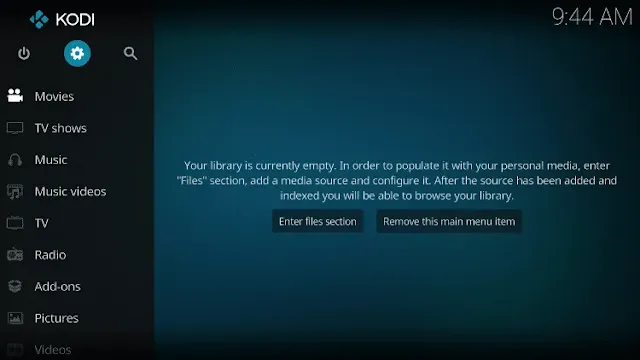
- Click System
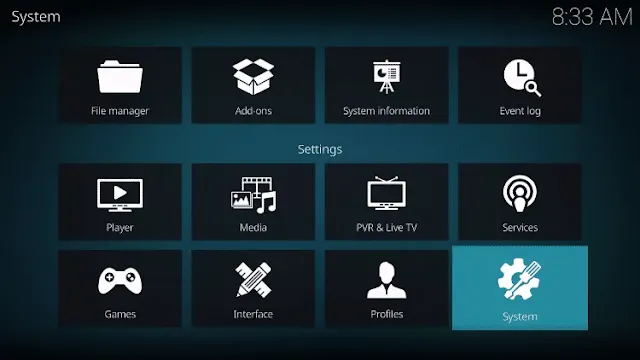
- Hover over Add-ons menu item and turn on Unknown sources if not already on
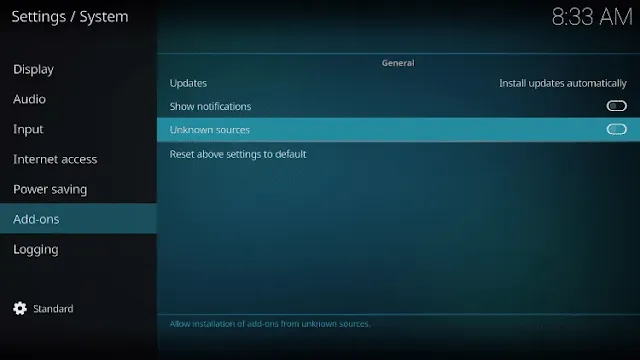
- Read the important warning that notes Add-ons will be given access to personal date stored in your device.
- Make sure you are using a to protect your online privacy and personal information when using these 3rd party addons and click yes.
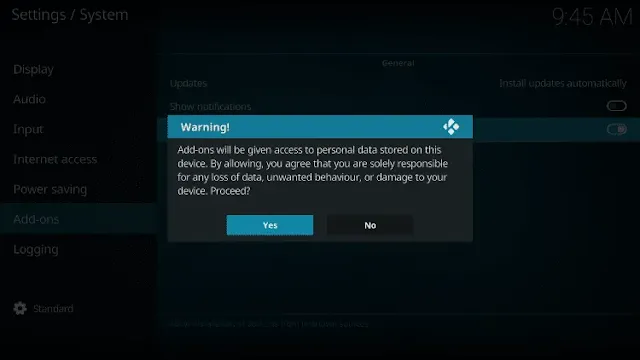
- Click back on remote to go back to the System page
- Select File Manager
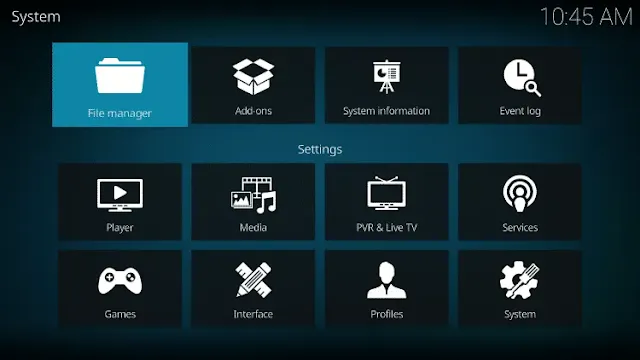
- Click Add source
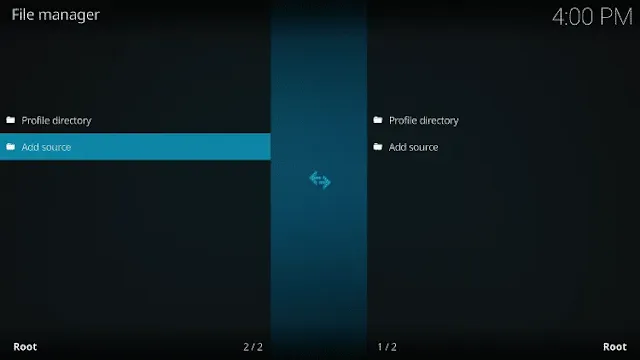
- Click <None>
- Type the following URL exactly as shown here: https://tinyurl.com/diggz123 or try this url if the first don't work: https://diggz1.me/diggzrepo/

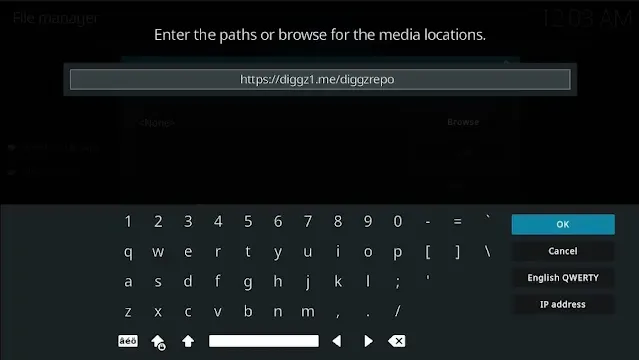
- Highlight the box under the source that you just typed in and enter a name for this media source
- Type “diggzrepo” or any other name you would like to identify this source as and click OK
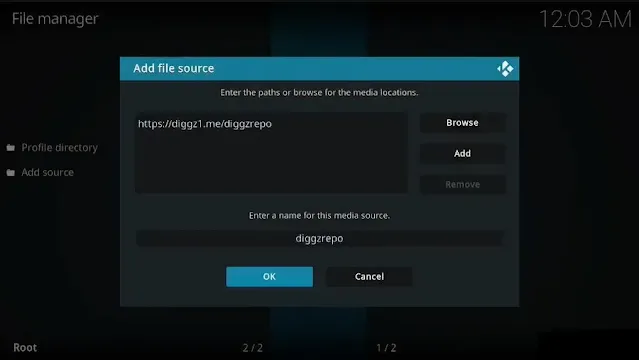
- Click the back button on your remote or keyboard until you are back on the System screen
- Choose Add-ons
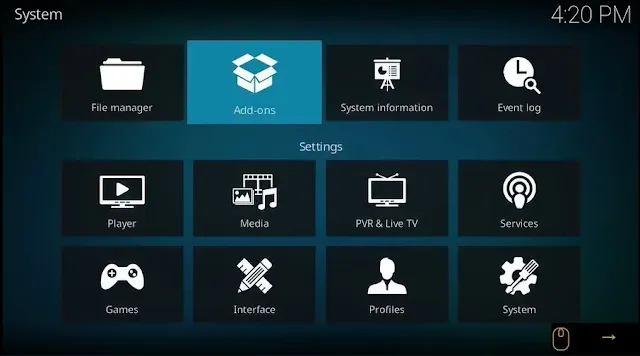
- Click Install from zip file
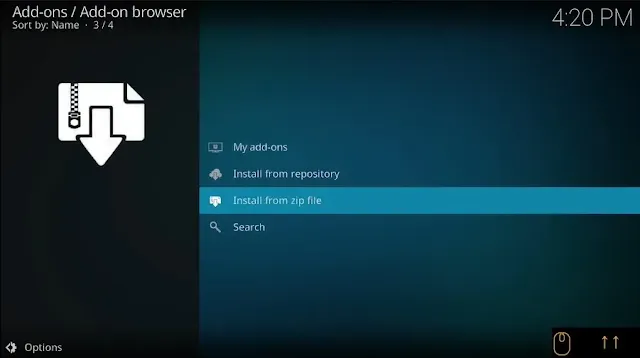
- Click Yes
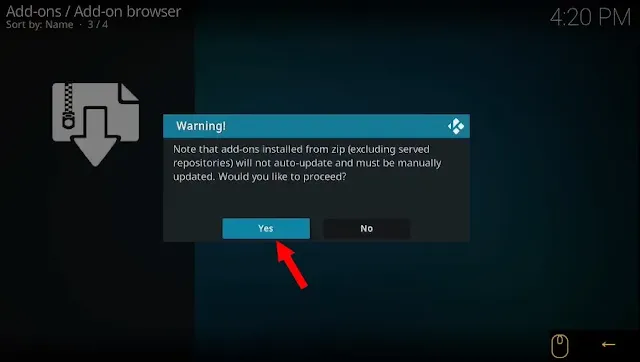
- Choose “diggzrepo” or another name you assigned the media source in the previous step
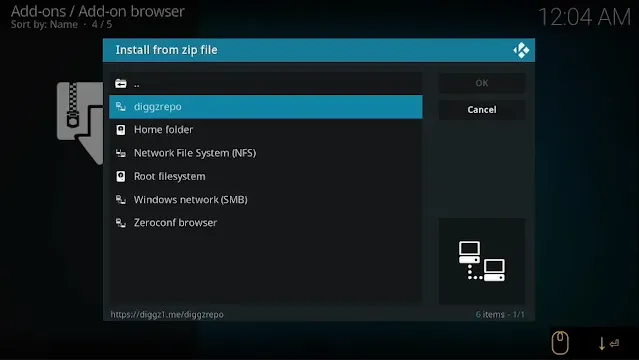
- Click the zip file URL – Diggz_Repo.zip
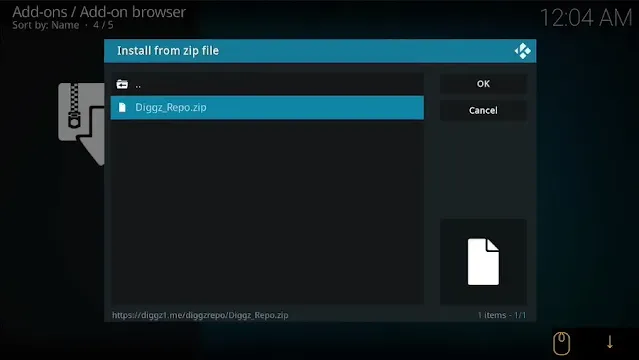
- Wait for the “Diggz Repository Build Wizard Add-on installed” message to appear. You may have to be patient for a minute or two
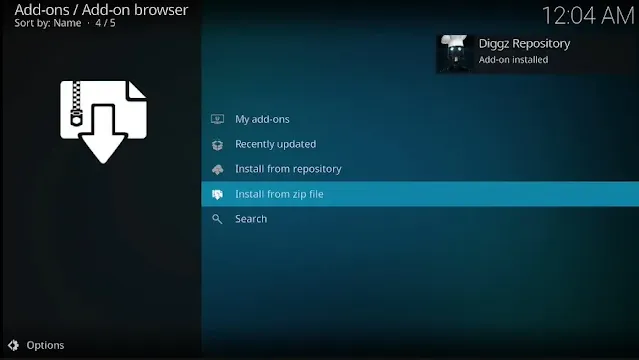
- Click Install from repository
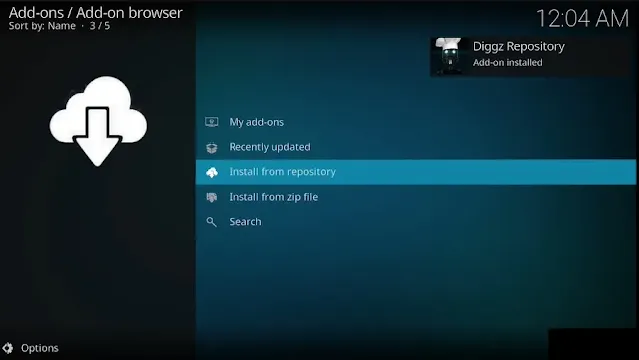
- Select Diggz Repository

- Select Program Add-ons
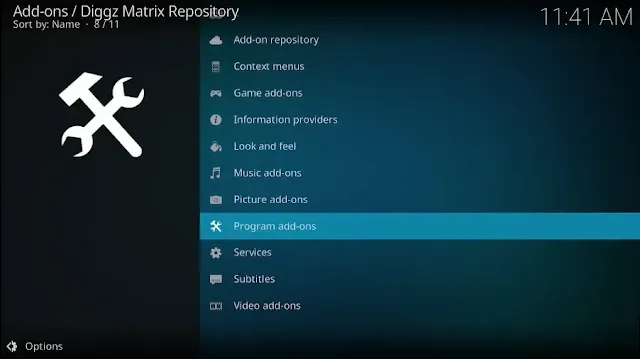
- Select Chef Omega Wizard or Chef Nexus Wizad if you use Kodi 20 Nexus.
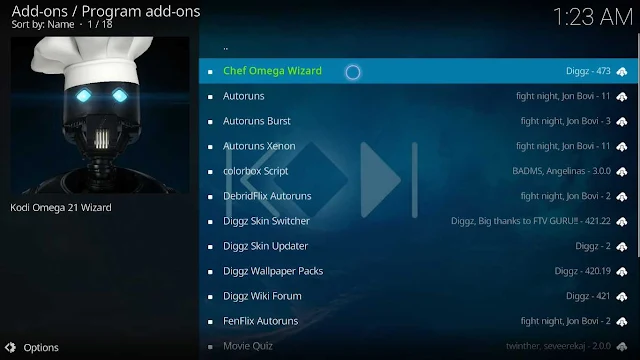
- Click Install
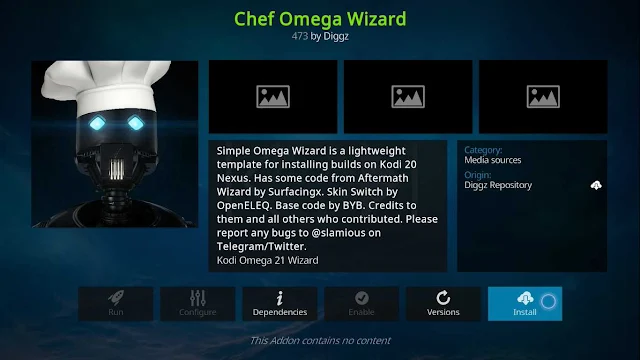
- Wait a few minutes for “The Chef Omega Wizard Add-on installed” message to appear.
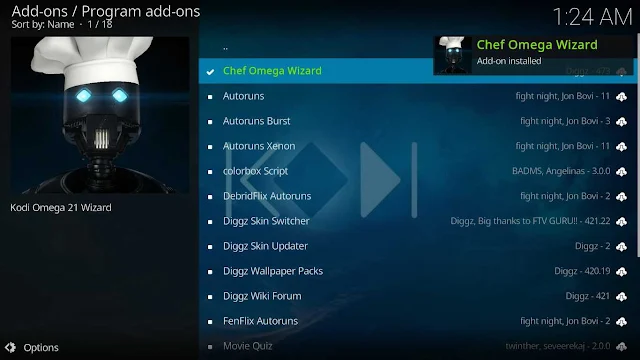
- Select Yes to enter the Diggz Builds List.
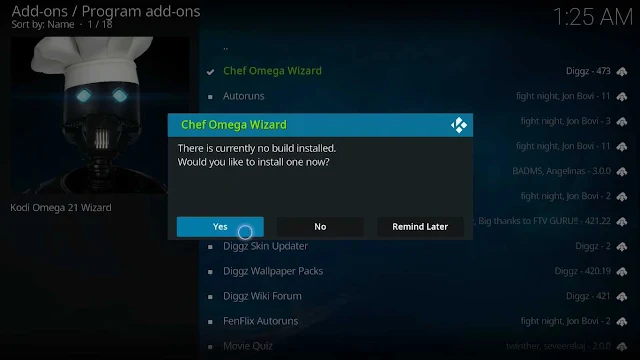
- Select Ok to install the additional addons.
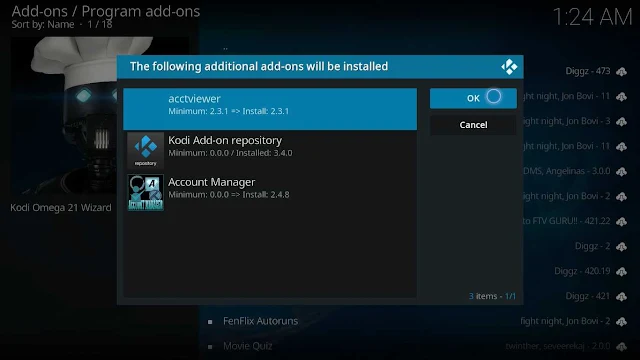
- Choose Diggz AIO Kodi Build

- Select Continue
- Wait for the Xenon build to download
- Wait for the Extracting files.
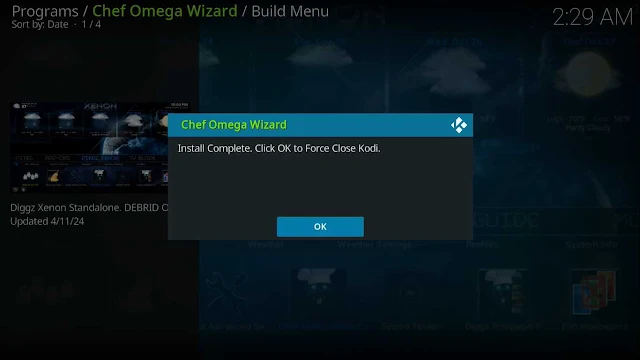
- Once the download is complete, reopen Kodi from the Home menu
- That’s it! The diggz xenon plus build is now successfully installed.
- Once at the main screen make sure to allow the menus to build and add-ons to install. This may take a few minutes so be patient.
Install Diggz Xenon Plus Kodi Build
- Open Kodi.
- Select Diggz Xenon.

- Click on Apply Skin
- Wait the build to install.

- Once the installation completed select the xenon plus build

- and that's it now the xenon plus kodi build is installed successfully.

- Finally, To benefit from the best quality links to watch your favorites Movies and TV Shows you must have a Real Debrid Account.
How to Use Kodi Builds/Addons Safely
Before you start streaming with Kodi Addons / Builds, I would like to warn you that everything you stream on Kodi is visible to your ISP and Government. This means, streaming copyrighted content (free movies, TV shows, Sports) might get you into legal trouble.
Kodi users are strongly advised to connect a VPN while streaming. A VPN for Kodi will bypass ISP throttling, Government Surveillance, and geo-restriction on popular Add-ons. I always connect IPVanishVPN on all my streaming devices and I suggest you do the same.
IPVanishVPN is the fastest and most secure VPN. It comes with a 30-day money-back guarantee. Meaning, you can use it freely for the first 30-days and if you are not satisfied with the performance (which is highly unlikely), you can ask for the full refund.
NOTE: We do not encourage the violation of the copyright laws. But, what if you end up streaming content from an illegitimate source unintentionally? It is not always easy to tell the difference between a legit and illegal source.
So, before you start streaming on Kodi, here's how to get VPN protection in 3 simple steps.
Step 1: Get the IPVanishVPN subscription HERE.
Step 2: Click HERE to download and install the IPVanishVPN app on your device.
Step 3: Click the Power icon to connect a VPN server. That's all. Your connection is now secure with the fastest, Best VPN for Kodi & Best VPN Deals
The true power of Kodi comes from the thousands of various builds & add-ons that can be easily added to the software to provide additional functionality. This Web site includes numerous tutorials that will teach you how to install these builds & addons that will provide free movies, tv shows, sports, live tv, and much more.
How To Install Kodi On Any Device?
- How To Kodi on Firestick, Fire TV..
- How To Install Kodi On Android.
- Install Kodi On iPhone or iPad.
- How To Install Kodi On Xbox One.
- How To Install Kodi On Windows.
- How To Install Kodi On Mac.
- How To Install Kodi On Linux.
- Install Kodi On Nvidia Shield TV.
- How To Install Kodi On Smart TV.
- How To Install Kodi On Apple TV.
- How To Install Kodi On Rasberry Pi.
- How To Install Kodi On Chromebook.
The most popular Kodi device is currently the Fire TV and Fire TV Stick due to their low price points and quality internal components. The Fire TV/Stick allows for people to use various streaming applications and IPTV services that provide free movies, tv shows, live channels, etc.
Kodi® media center is an award-winning free and open source cross-platform software media player and entertainment hub for digital media for HTPCs (Home theater PCs). It uses a 10-foot user interface designed to be a media player for the living-room, using a remote control as the primary input device. Its graphical user interface (GUI) allows the user to easily browse and view videos, photos, podcasts, and music from a harddrive, optical disc, local network, and the internet using only a few buttons.
IMPORTANT:
The official Kodi version does not contain any content what so ever. This means that you should provide your own content from a local or remote storage location, DVD, Blu-Ray or any other media carrier that you own. Additionally Kodi allows you to install third-party plugins that may provide access to content that is freely available on the official content provider website. Any other means of watching illegal content which would otherwise be paid for is not endorsed or approved by Team Kodi.
Estuary is the new standard skin and is designed to be fast and user friendly.
With the skin Estouchy, Kodi has now been enhanced to better work with larger 5" or up phones and tablets. Kodi is not designed or recommended for use with smaller phones.
Disclaimer:
- Kodi does not supply or include any media or content.
- Users must provide their own content or install one of the third party plug-ins
- Kodi has no affiliation with any third-part plug-in or add-on provider what so ever.
- We do not endorse the streaming of copyright protected material without permission of the copyright holder.
- In order to upgrade from a previous version you must have installed an official released version by Team Kodi. Any other version may cause failure to upgrade.
License and development:
Kodi® is a trademark of the XBMC Foundation. For further details you can visit http://kodi.wiki/view/Official:Trademark_Policy
Kodi® is fully Open-Source and released under the GPLv2.0+ license. It includes many third-party libraries which use compatible licenses. Due to the inclusion of some GPLv3.0 libraries the entire application becomes GPLv3.0 as binary.
Should you wish to help on future development you can do so by visiting our forum for further questions.
What Devices Does Kodi Support?
You likely own at least one device that supports Kodi, since this free software is available for Windows, macOS, Linux, Android, iOS, and even Raspberry Pi (RPi) devices. Check out our feature on how to install, update, and use Kodi for more information. On some platforms, such as macOS and Windows, getting started with Kodi is as easy as downloading the installer package. Installing Kodi on an iOS or an RPi device is a bit more involved.
You can sync your media libraries across multiple devices with Kodi, using supported add-ons or a local network. If you want to set up a dedicated media player with your Kodi library in each of your rooms, there's nothing to stop you from doing so.
Kodi is open-source software developed by the non-profit XBMC Foundation, so many of its features and add-ons are driven by the community. In practice, this means that Kodi sees frequent updates. You can read more about the details of each new release on the Official Kodi Blog. If you are interested in developing features for Kodi, you can choose to download the absolute latest builds, but most users will want to stick with the stable releases.
As usual with such changes that affect add-ons from external developers, not all extensions have yet been changed. Thus before updating to Kodi 21, users should check whether the add-ons they are using have already been converted.
To Wrap Up:
This brings our guide to an end. We hope that you find the best Kodi build through our guide for your preferred device.
If you run into any trouble setting up these Kodi builds or can’t find the download links to be working, drop us a comment below.
Frequently Asked Questions
If you’re new to Kodi, you may still have questions. Don’t worry though, we’ve included this section just for you.
Is Kodi legal?
Absolutely! There is nothing illegal about the application itself. But, there are some users who have figured out ways to pirate content and because Kodi is an open-source platform that allows you to install add-ons from anywhere, what you do with Kodi could be illegal.
Not only could you get into legal trouble for pirating copyright content, but your ISP can also monitor what you do with Kodi. It’s for that reason that many users opt for a VPN when using add-ons that aren’t exactly lawful.
Can I download Kodi on iOS?
Yes, but it isn’t flawless by any means. iPhone users often have difficulty with applications like Kodi because Apple takes a very ‘Big Brother’ stance on their products.
Fortunately, you can download the application from the App Store or from Kodi’s website.
More questions about Kodi? Please Read More...
.png)