In this guide, you will learn How to Install Galaxy Kodi Build on Android and Firestick devices. Galaxy is a New Kodi Build located in the Darealist Builds Wizard, Sections like Movies, TV Shows, Sports, Live TV, Kids, Music and more are included. Kodi is unquestionably the most popular media center software available today.
With Best Kodi Builds and Best Kodi Addons you can stream Movies, TV Shows and your favorite entertainment program. The application falls under the Open Source License which means that it is 100% Free.
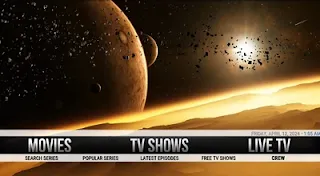
The Newest Kodi Version has officially been released and is now considered the “Stable” version of this software.
This version of Kodi came fully packed with new features and changes, the most important of which was the multiple Instances of Binary Add-ons, this allows Kodi to load multiple instances of a binary add-on.
So addons users can now run more than one instance of the add-on to connect to multiple back-end, with individual settings like channel groups and hidden channels maintained per add-on instance.
Kodi now supports dynamic positioning of fonts, changing of border and background colors, subtitle positioning, improved multi-language support, and more.
Galaxy Kodi Build Video Tutorial:
How to Install Galaxy Kodi Build
Update Kodi to the latest version to avoid potential issues. The latest version of Kodi as of this writing is 20 Update guide: Windows | Fire TV Stick
If you're using a VPN, please check your Kodi proxy settings to avoid network connection issues.
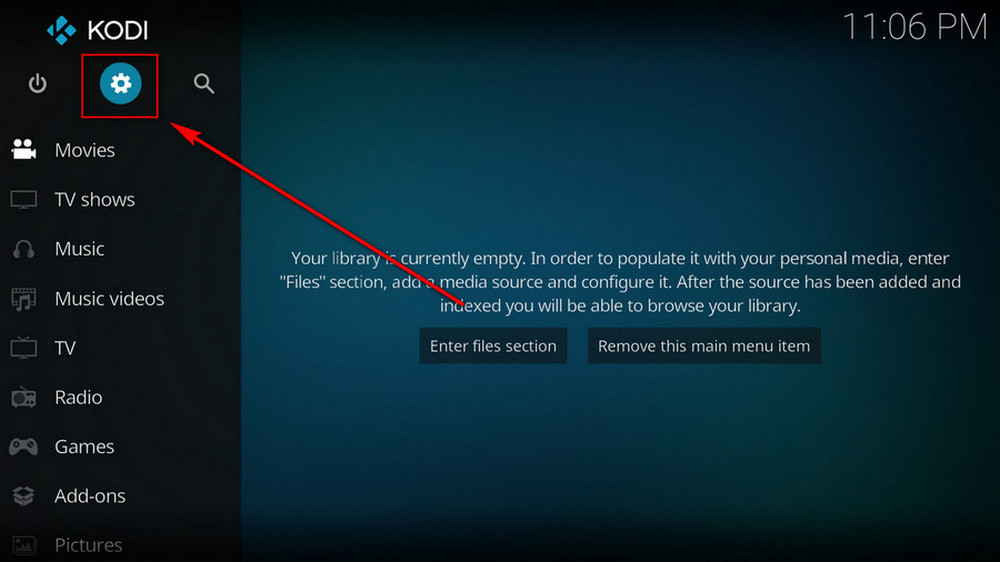
Launch Kodi. Hit the cog icon from the upper side of the left pane to enter System.
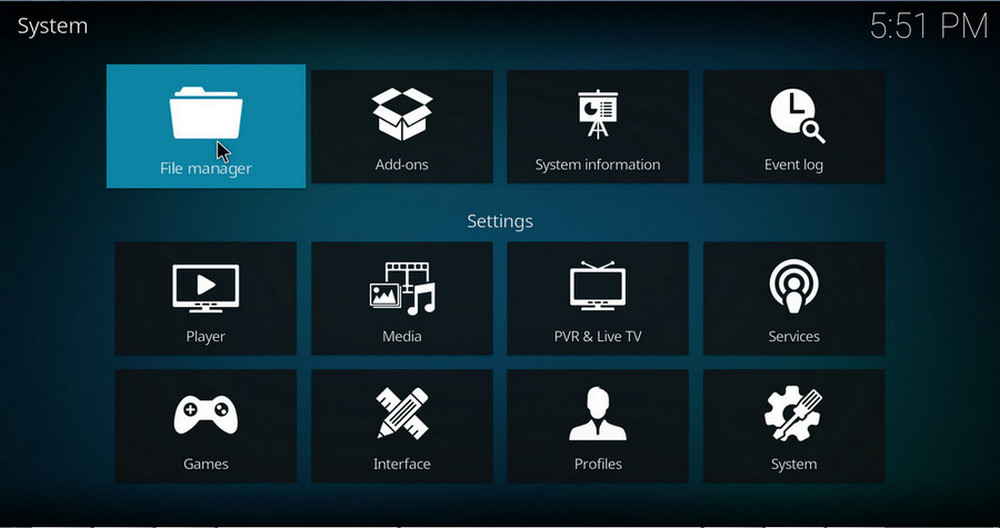
Hit File manager from System page.
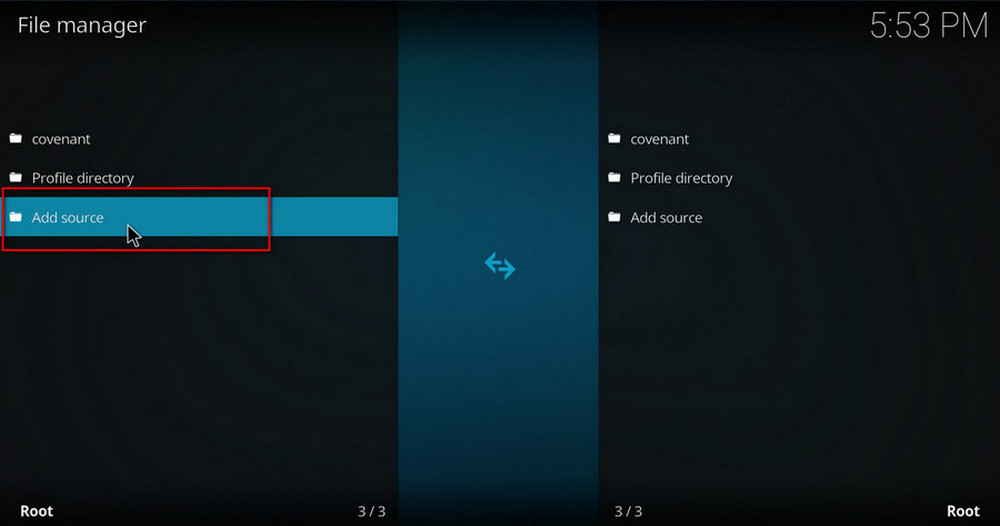
Double hit Add source from the left column.
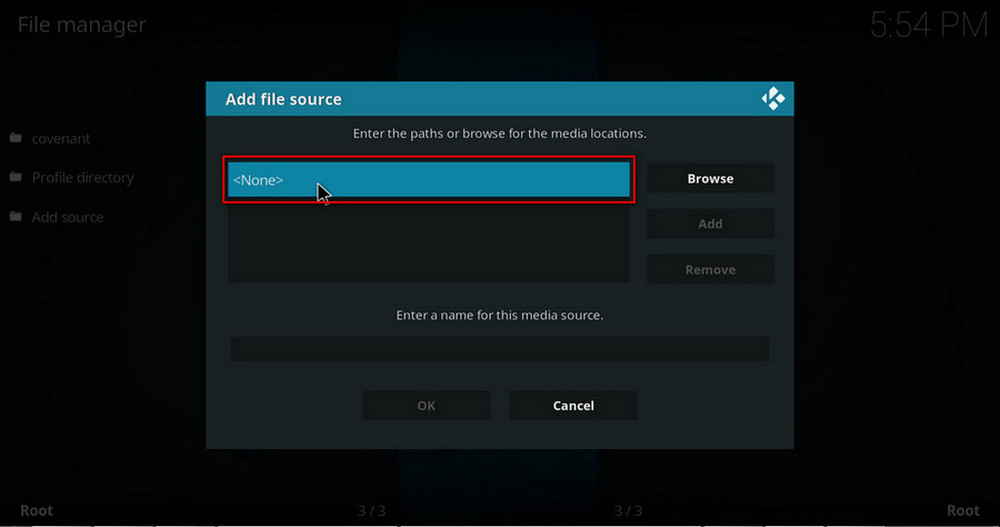
Click <None> from the box in the middle.
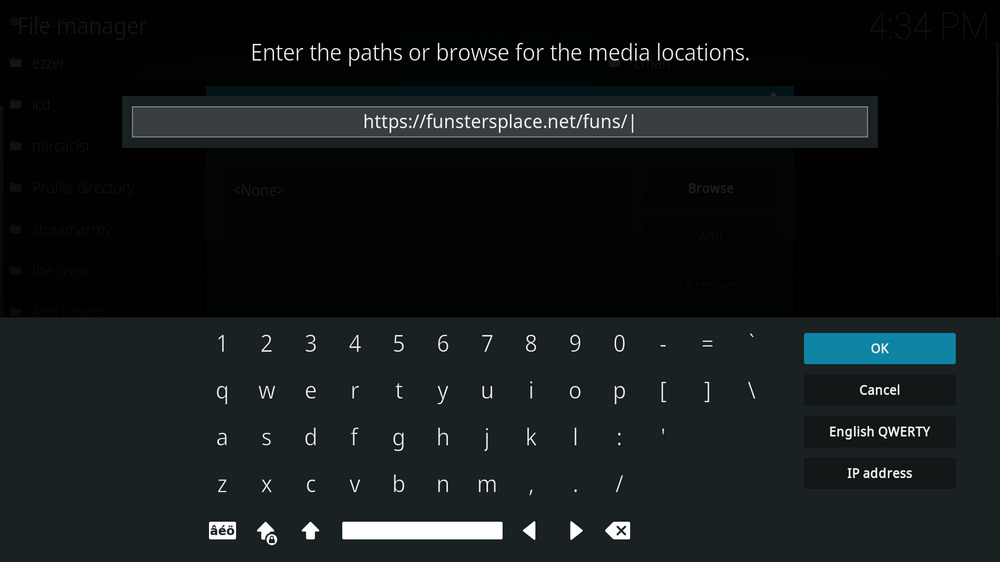
In the pop-up box, copy & paste or type in exactly https://funstersplace.net/funs/ to the media location box, and hit OK button from the lower-right side.
Check for typos, and try replacing http with https, if you encounter Couldn't retrieve directory information.
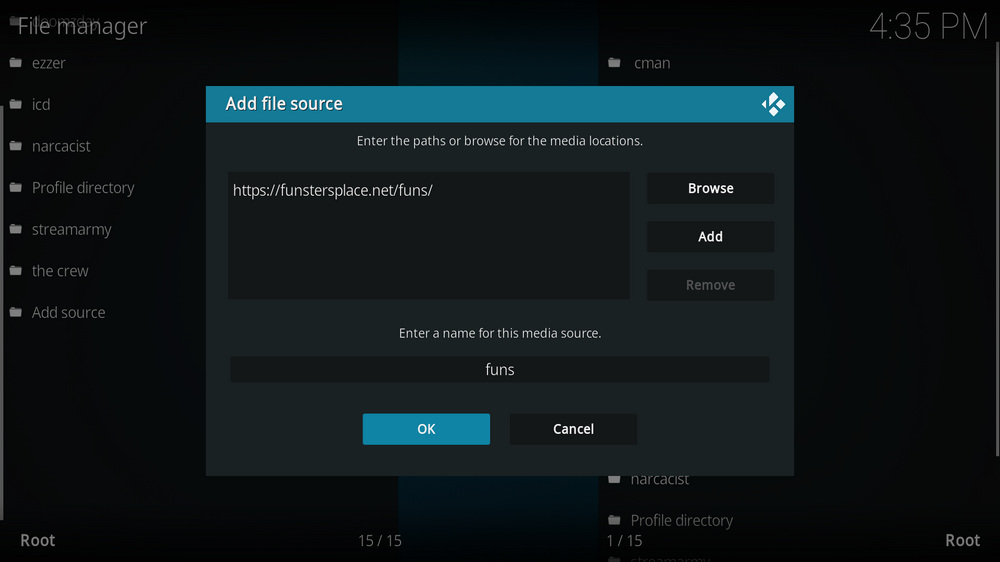
Define a name for the media source we just added as funs, in lowercase. Then hit OK underneath.
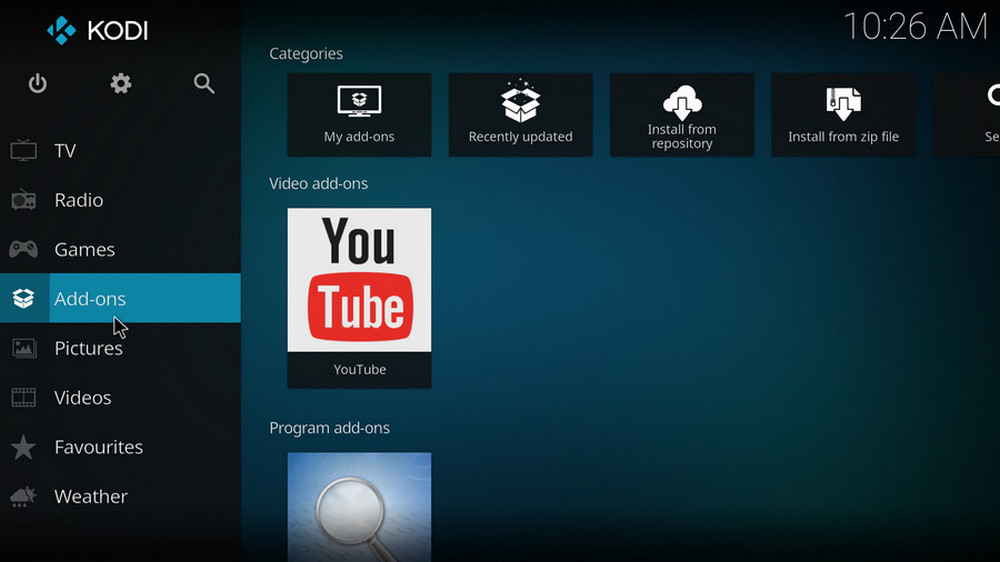
Then get back to the main menu. Click Add-ons from the left panel.
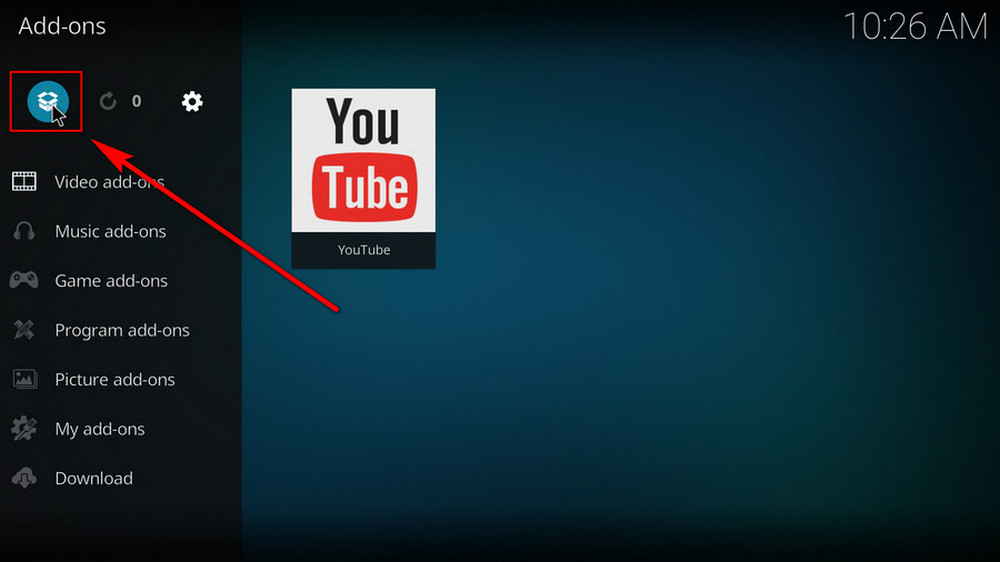
Click the box icon from the upper side of the left pane.
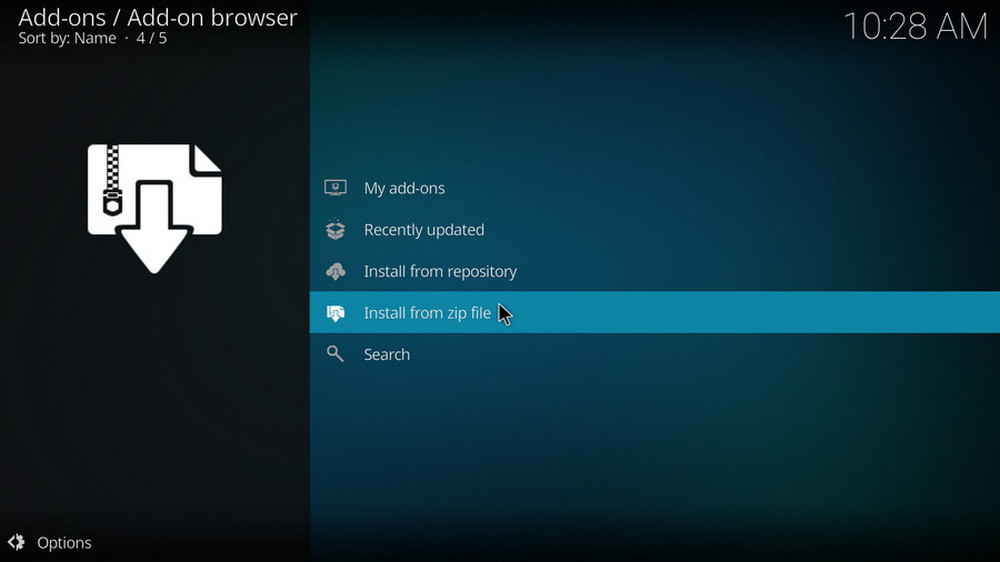
Select Install from zip file. For first-time users, click Settings in the popup dialog to allow Kodi to Install ZIP files from unknown sources, if you haven't done that already. Click OK to close the pop-up warning dialog.
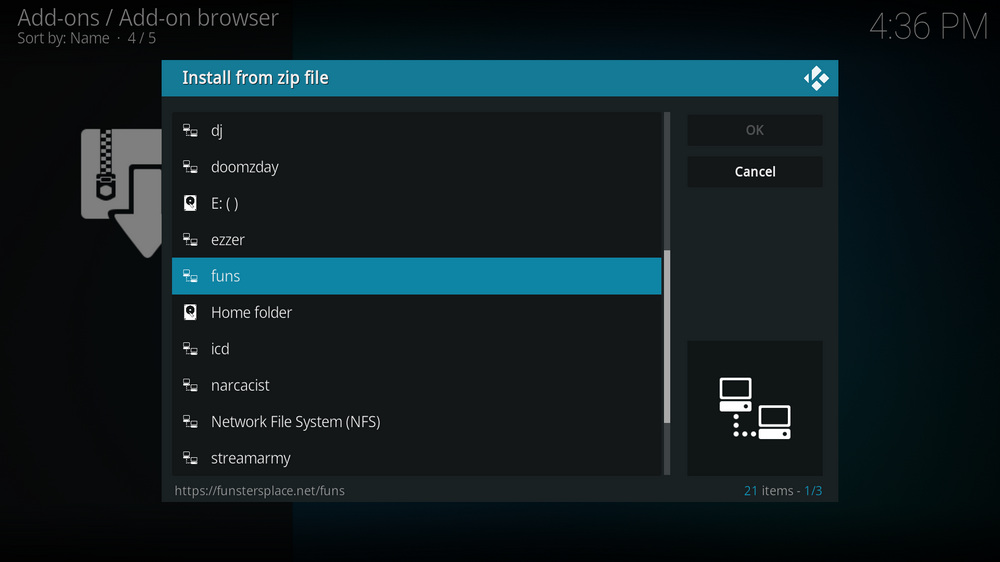
Select the media source funs we just added to Kodi.
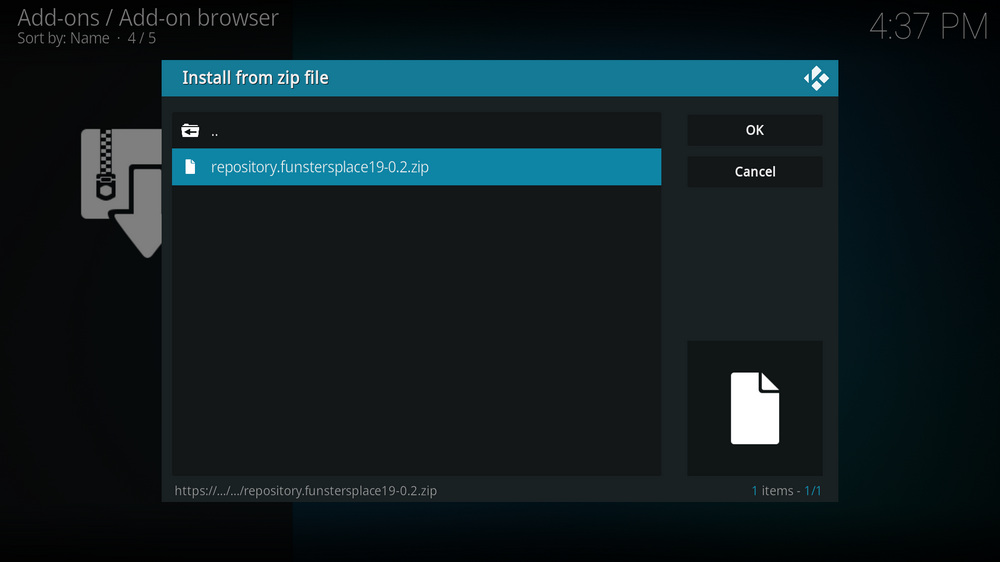
Select the .zip file within. If you see failed to install addon from ZIP file, check your internet connection, reboot Kodi, and install again.
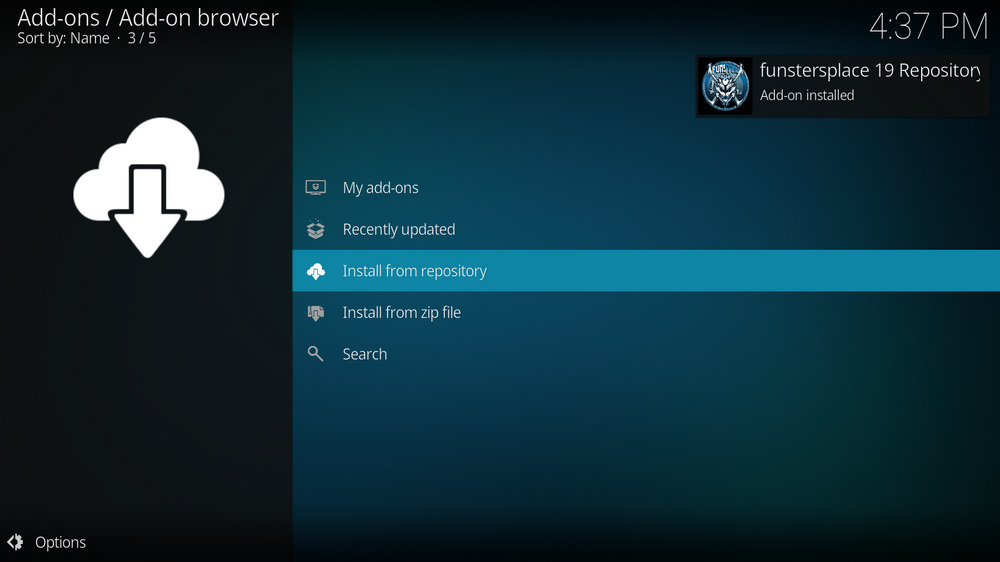
Wait until you can see a message pops up on the upper-right side saying funstersplace Repository Add-on installed. Please note that's just the installation of the repository, then it's time to add addon to Kodi from repository. Select Install from repository from the current screen.
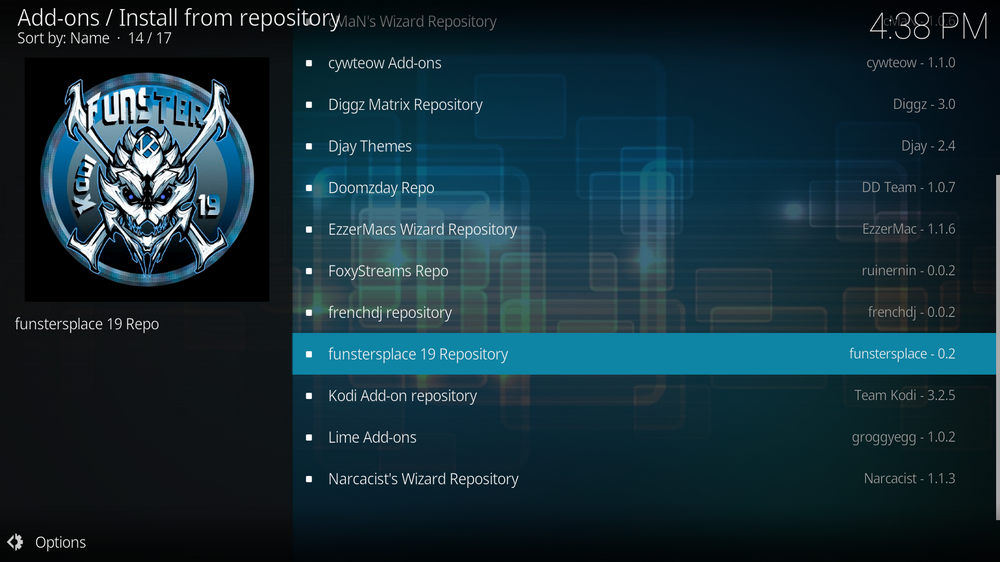
Select funstersplace Repository. If you encounter "Could not connect to repository" error message, check out our troubleshooting.
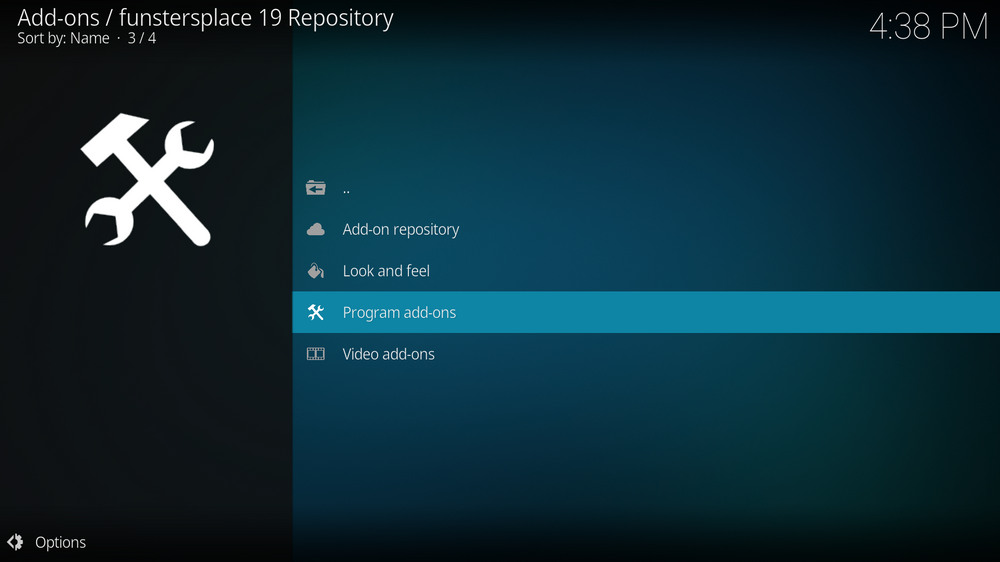
Select Program add-ons.
Locate and select Darealist Builds Wizard
Hit Install from the lower-right side to install Darealist Builds Wizard Addon
Wait till you can see the message Darealist Builds Wizard Add-on installed pops up. That's it! Funstersplace Wizard is now installed and the setup wizard should automatically launch after the installation.Then Darealist Builds Wizard should automatically launches, if not, run it from Kodi Program add-ons.
To install builds in Darealist Builds Wizard, when Darealist Builds Wizard is launched, select the Builds menu from the upper-left quadrant.
Select Galaxy Kodi Build from the left column > select Fresh Install in the middle screen.
Wait for the wizard to download and install the Galaxy Kodi Build.
When the Galaxy Kodi Build is installed, reboot Kodi and give the new build 5 minutes to load things up.
How to Use Kodi Builds/Addons Safely
Before you start streaming with Kodi Addons / Builds, I would like to warn you that everything you stream on Kodi is visible to your ISP and Government. This means, streaming copyrighted content (free movies, TV shows, Sports) might get you into legal trouble.
Kodi users are strongly advised to connect a VPN while streaming. A VPN for Kodi will bypass ISP throttling, Government Surveillance, and geo-restriction on popular Add-ons. I always connect IPVanishVPN on all my streaming devices and I suggest you do the same.
IPVanishVPN is the fastest and most secure VPN. It comes with a 30-day money-back guarantee. Meaning, you can use it freely for the first 30-days and if you are not satisfied with the performance (which is highly unlikely), you can ask for the full refund.
NOTE: We do not encourage the violation of the copyright laws. But, what if you end up streaming content from an illegitimate source unintentionally? It is not always easy to tell the difference between a legit and illegal source.
So, before you start streaming on Kodi, here's how to get VPN protection in 3 simple steps.
Step 1: Get the IPVanishVPN subscription HERE.
Step 2: Click HERE to download and install the IPVanishVPN app on your device.
Step 3: Click the Power icon to connect a VPN server. That's all. Your connection is now secure with the fastest, Best VPN for Kodi & Best VPN Deals
.png)